As you’re typing…wait, we have to type? Well, just a little bit. Because as it turns out, our modern tools know what we’re going to say, even before we say it!
Let’s take a quick look at our SQL Developer extension in VS Code offer to complete:
- the schema prefix
- our table/view
- columns
- keywords
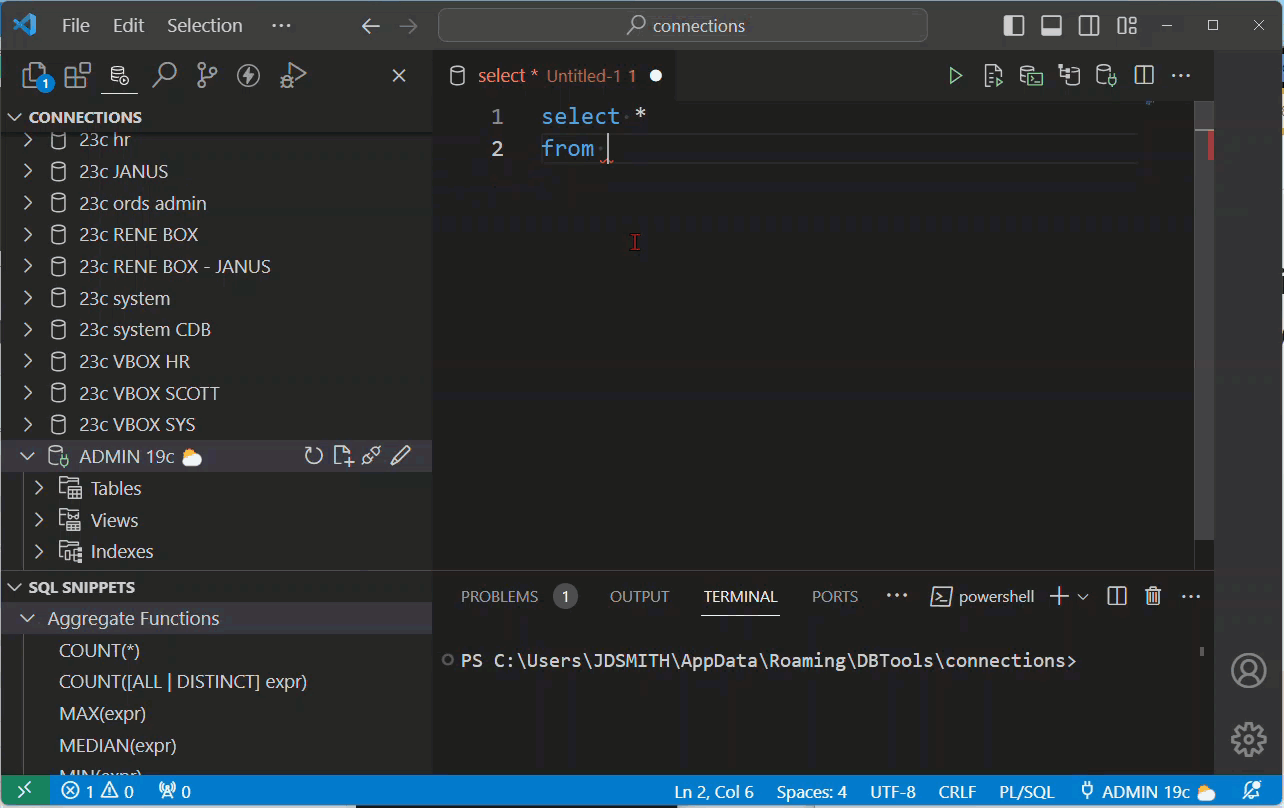
So there’s two ways to get the helpers. You can:
- do nothing, it just happens
- you can ask for Database help with ctrl+spacebar
Option 1 will almost always be good enough, but if you know there’s better advice to come, from say the data dictionary, you can ‘force it’ with the keyboard request.
If you came from SQL Developer “Classic” you’ll remember that the editor there doesn’t support offering completion help based on the contents of your editor. But, VS Code DOES support that. This item alone might be enough to consider making a switch when you’re doing serious coding work.
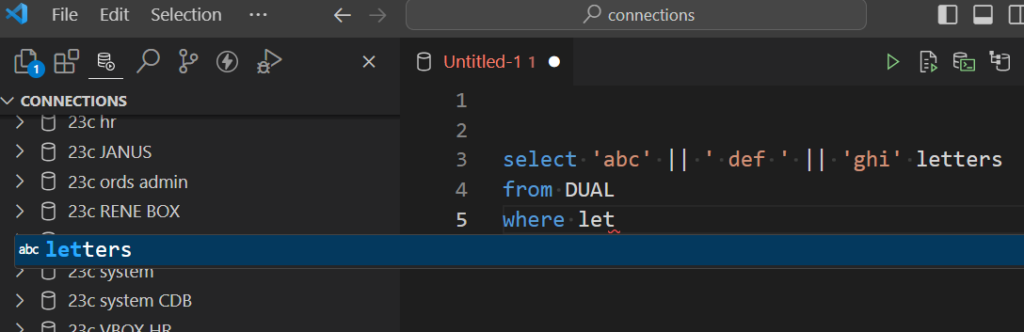
We can even get help with our data types when creating a table –
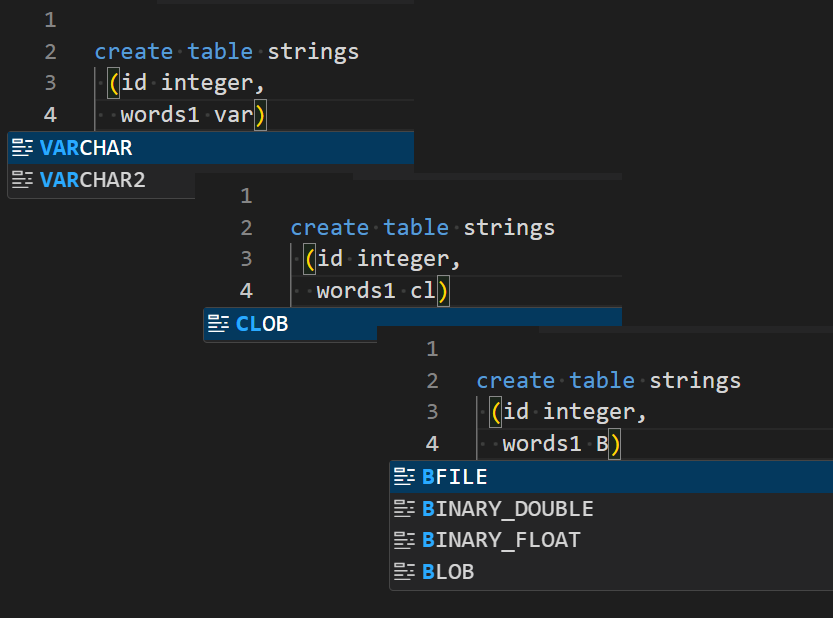
How about PL/SQL?
Yup, that’s supported too!
Let’s try to invoke a PL/SQL program, for example, ORDS.CREATE_SERVICE, from a SQL Worksheet.

Should we format this code block by default? Leave a comment with your thoughts…
Here’s another one, I’m writing a Cursor block, and I need help with the SQL, can our extension help with that? Note that I have a procedure open from the database, but this would work from any file that our extension recognizes.
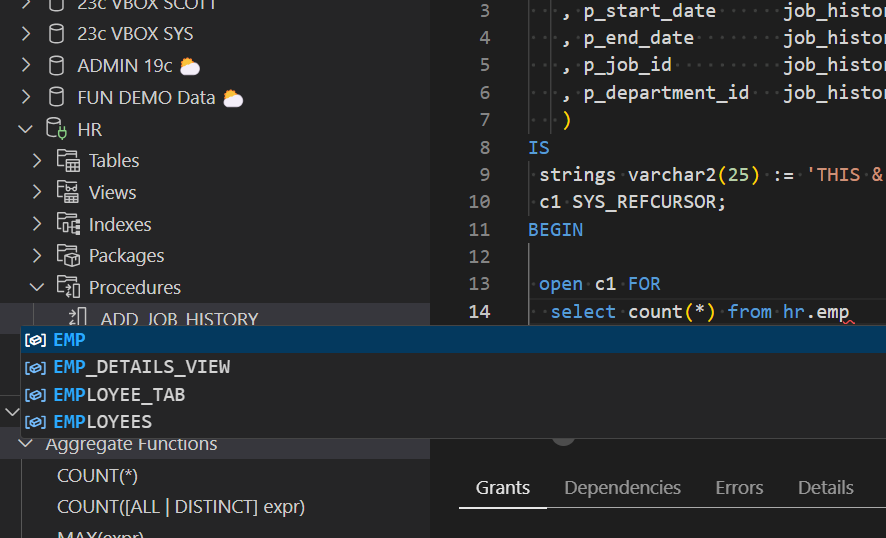
But Jeff, that’s not working for me!??
The biggest culprit I’ve seen so far here, is a conflict from another extension. This is more likely if you have a file open and that file type is being ‘claimed’ by another extension. The easiest way to test this is look for other database themed extensions and try disabling them.
You should also see the ‘SQL Developer’ toolbar buttons and connection status artifacts on screen…if NOT, then our extension isn’t active for your file/editor.
Here’s what that looks like for PL/SQL sources –
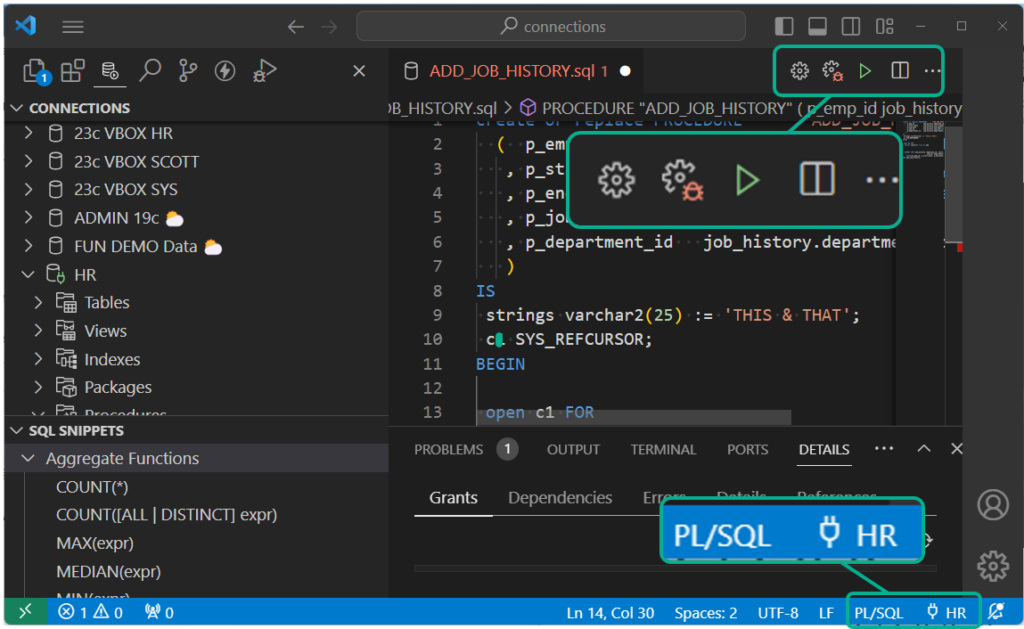
I don’t like getting all these…extra suggestions!
It sounds like you’re seeing advice pop in from our extension supplied SQL Snippets.
In VS Code Preferences, see this option –
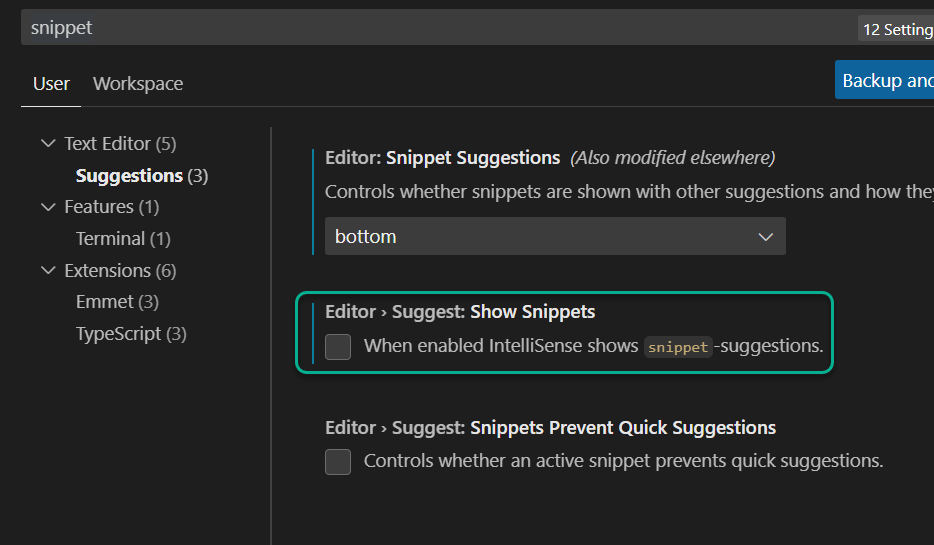
What’s that look like, when it’s on? Well, since I have the advice from snippets sorted to ‘bottom,’ I have to look for them, but they’d show like this –
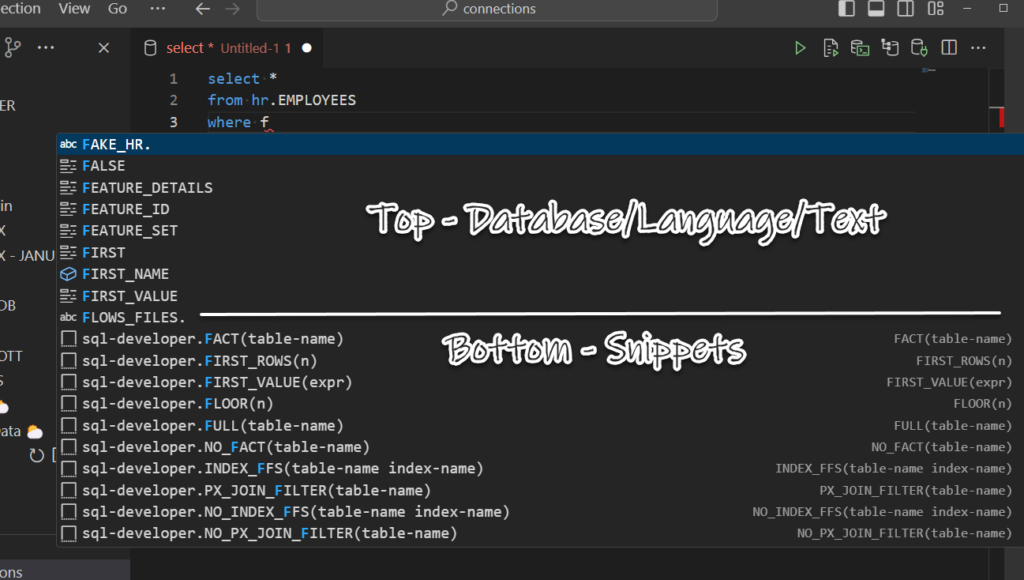


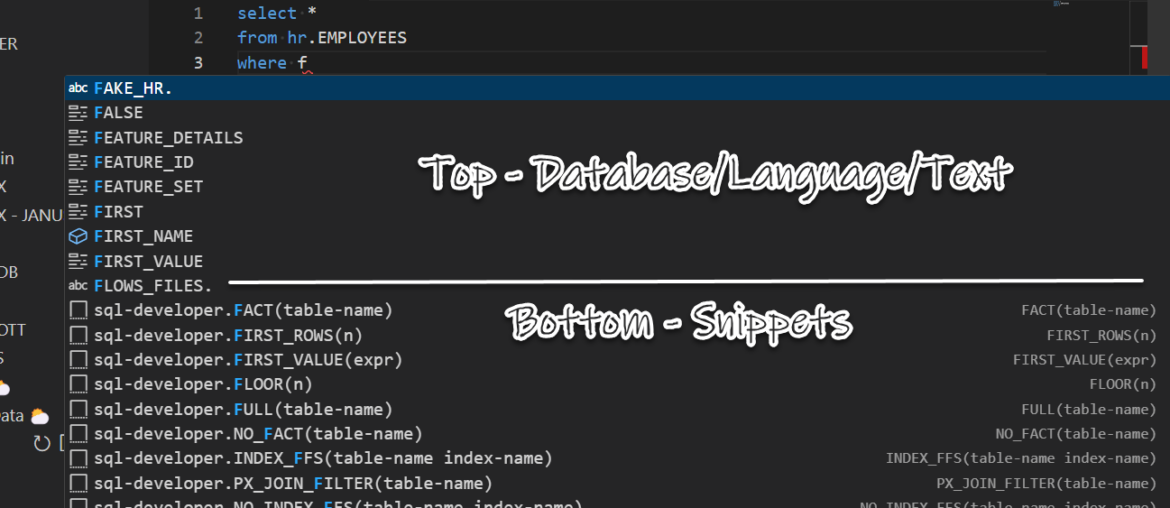
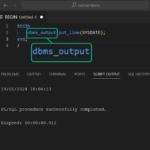




12 Comments
Are formatting preferences enabled? Settings show capitalization styles for keywords and identifiers, but despite choosing a setting, this does not seem to be working as expected like it would in SQL Developer. Thank you!
Yes. If it’s not working, I would look to see if you have another extension causing a conflict, and make sure the lang/ext active for your document is ‘PL/SQL (oracle-sql)’
Hi Jeff,
The SQL Developer extension in VS Code is fantastic! The switch from the classic SQL Developer version to the extension was seamless. Thank you for all your hard word!
I’ve got one question… how can I disable variable substitution in the SQL Developer extension?
Command “SET define OFF” worked in the classic SQL Developer version but not in the extension. Every time I execute a statement with an ampersand (&), a substitution pop-up box appears.
Any help/advice is much appreciated.
Best Regards,
Philip
Thanks Philip! If you’d like to share that feedback publicly, doing so here would help us out a ton!
What you’re doing should work, just make sure both are in your buffer/editor when you go to send it to the script engine.
“Should we format this code block by default? Leave a comment with your thoughts…”
Yes, please. 😉
Filling the JIRA ticket, NOW
Hey Jeff! I’m loving the extension that you and your team for making this a reality. I was waiting for months trying to get a dark theme to work for SQLDeveloper.
I’m having an issue with autocomplete in vscode with this extension. For example when I try to autocomplete, it adds the table name or alias twice.
For example
Select *
From Table t1
Where t1.[autocomplete displays t1.column]
The output after I press tab or enter is t1.t1.column.
The expected behavior would be that autocomplete would remove or include previous text and display only t1.column.
Yes, we’ve got that one logged for a fix – hopefully ready to publish in a few weeks!
Hi Jeff, I have a preference for getting my KEYWORDS capitalized and my table.column in lower caps, is there a way to set it so that the suggestions shows them the way I like them?
Thanks
Jean-François
Not yet, formatting preferences will come later this year.
Hello Jeff. I like the SQL Developer Extension so far. I do have an issue with the toolbar buttons. I am getting all the buttons except for the Compile and Compile with Debug buttons. I see the PL/SQL and a connection a database at the bottom of the screen. I am working with file types of .pkb (package body) and .pks (package spec). I am working with Windows 11 enterprise.
I tried removing all the extensions I have in VS Code. Then just reinstalling the Oracle SQL Developer Extension for VS Code. But that did not fix the issue.
I would have posted this in the Oracle forum but there is an issue with my user account preventing me from posting there. 🙁
It’s a thing on our side, you only get that interface when opening plsql from the database, not files.
We’ll add file-based plsql dev support later this year.
So you’d have to compile the plsql from sqlworksheet (run as script), and then open the plsql program from the tree to get the full plsql feature set.