Updated 29 July 2024
The latest and great database just got that much better, read all about it in our our 23ai Free press release. All that, and we have made it FREE. That’s right, it’s FREE, terms & conditions apply –
Oracle Database 23ai Free offers the ability to experience Oracle Database, which businesses throughout the world rely on for their mission-critical workloads. The resource limits for Oracle Database Free are up to 2 CPUs for foreground processes, 2 GB of RAM and 12 GB of user data on disk. It is packaged for ease of use and simple download.

TL;DR Watch the Movie to see how to get started with our VirtualBox Appliance!
We’ve updated our VirtualBox Appliance
What it has and what you need to use it
You need – at least 4 GB of RAM to run the image. That’s 4GB of RAM you’re not currently using. You’ll need at least 20 GB of disk space for the files once imported to the VM. Finally, you’ll need an x64 Pentium based piece of hardware.
You get –
- 23ai, specifically 23.5 installed with a PDB already created
- the pdb has sample schemas and their data pre-loaded
- ORDS 24.2.2 installed, configured, and running
- HR user is REST Enabled, you can can login to SQL Developer Web
- APEX 24.1 is installed
- local port forwards for 8080 and 1521, so you can use your desktop database tools and browsers to work with the database
If you want to use the Oracle Linux 8.7 desktop and terminals directly, have at it! But I can say with confidence the BEST way to use this is from your host, merely connecting to the database that’s running on the VM.
The Linux Desktop
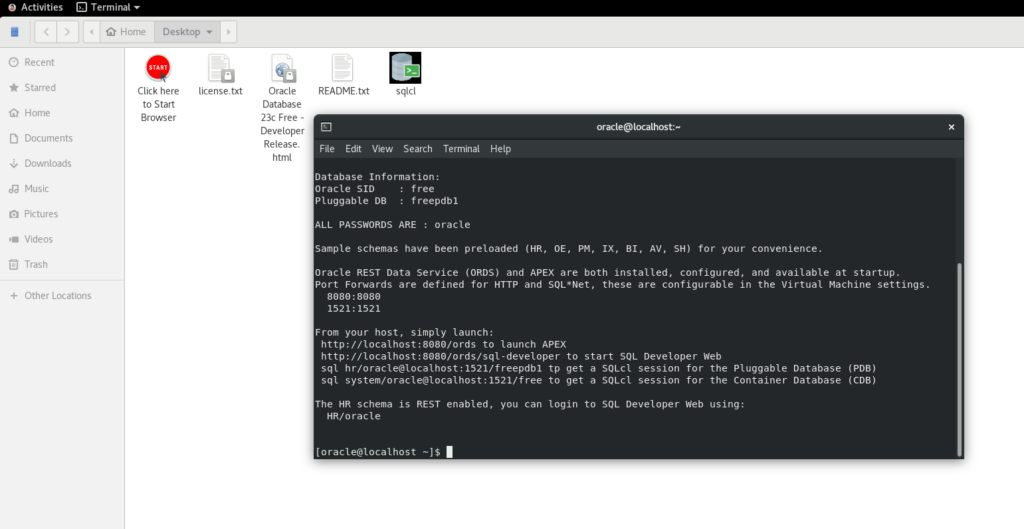
What it looks like on my Mac Mini 2018 –
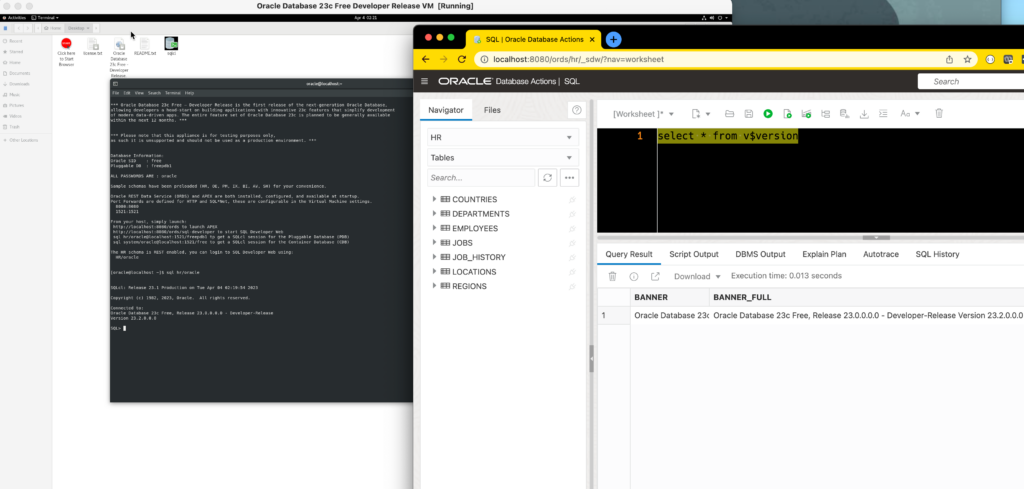
SQL / as SYSDBA
If you use SQLcl on the virtual machine, the environment is setup (via TWO_TASK) to have you login directly to the PDB. So if you want to login to the Container via
sql / as sysdba
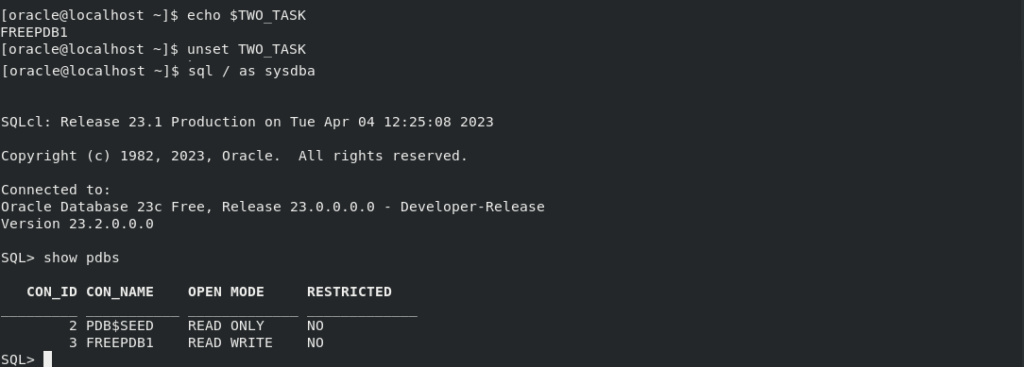
The Databases
The Container or CDB is called ‘FREE’ and the Pluggable Database or PDB is called ‘FREEPDB1.’ So connecting looks like this –
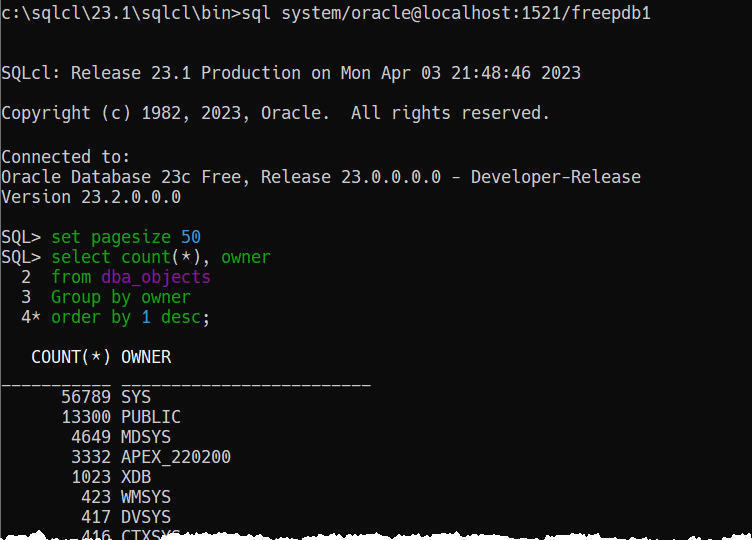
SQL Developer Web & APEX from your Host Machine
There’s a port forward from your host to the VM on 8080. So I can simply pull up http://localhost:8080/ords/sql-developer to pull up SQL Developer Web.
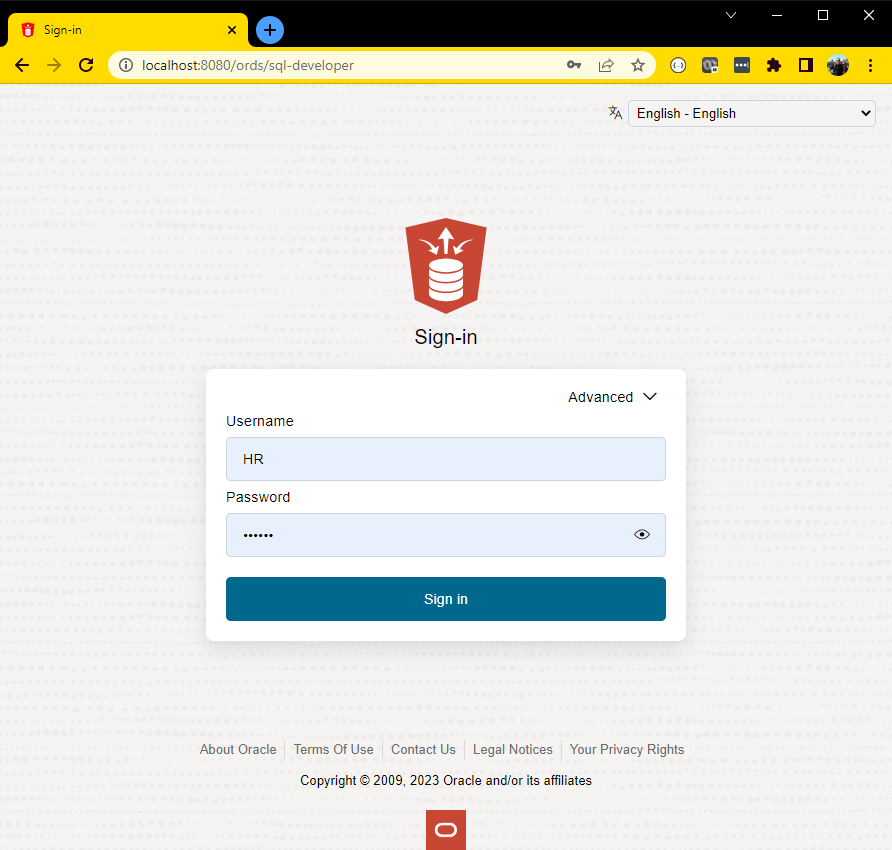
And if I go to a SQL worksheet, I can start playing with 23ai features, as discussed in the New Features Guide Docs.

Yes, APEX is there too!
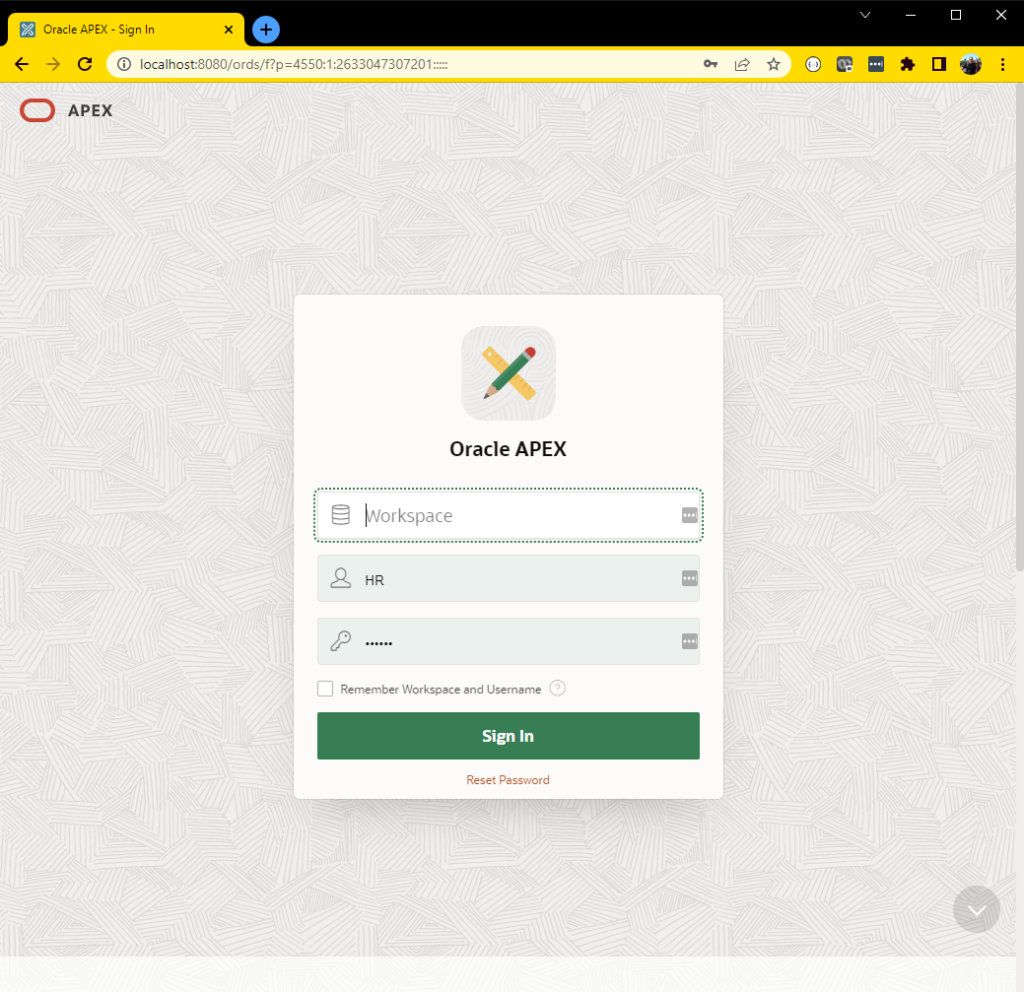
What a SQL Developer Desktop Connection Looks Like
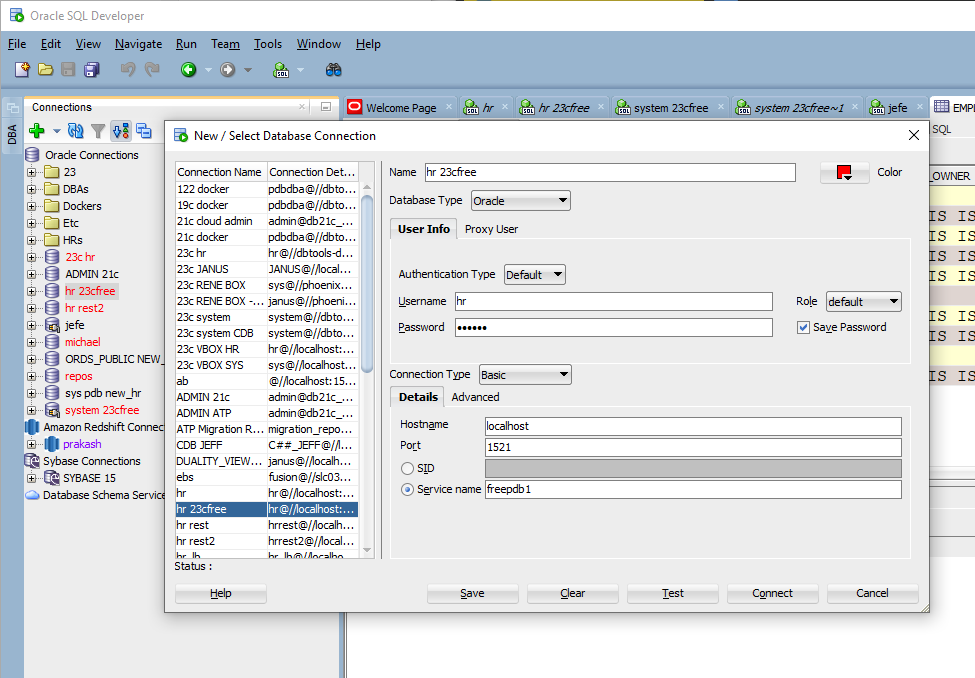
What it looks like in the upcoming SQL Developer Next 🙂
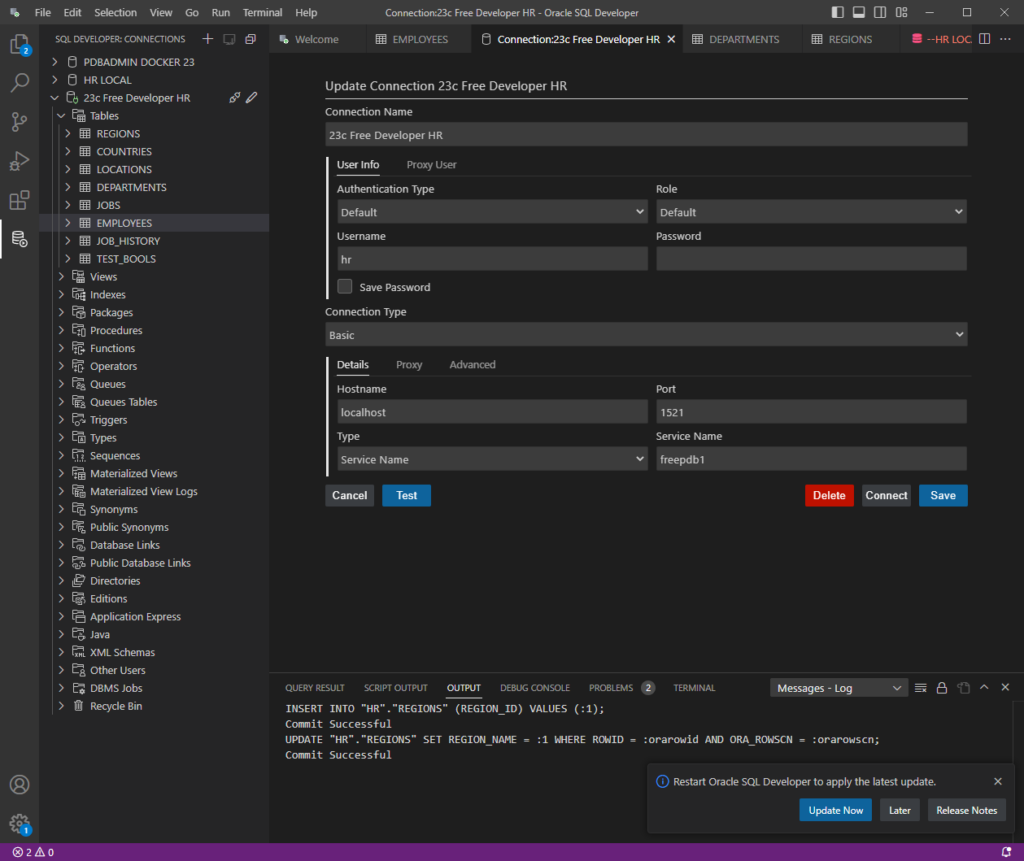
Where do we go for 23ai Free help?
Report your feedback, questions, bugs, enhancement requests, etc on the Forums.
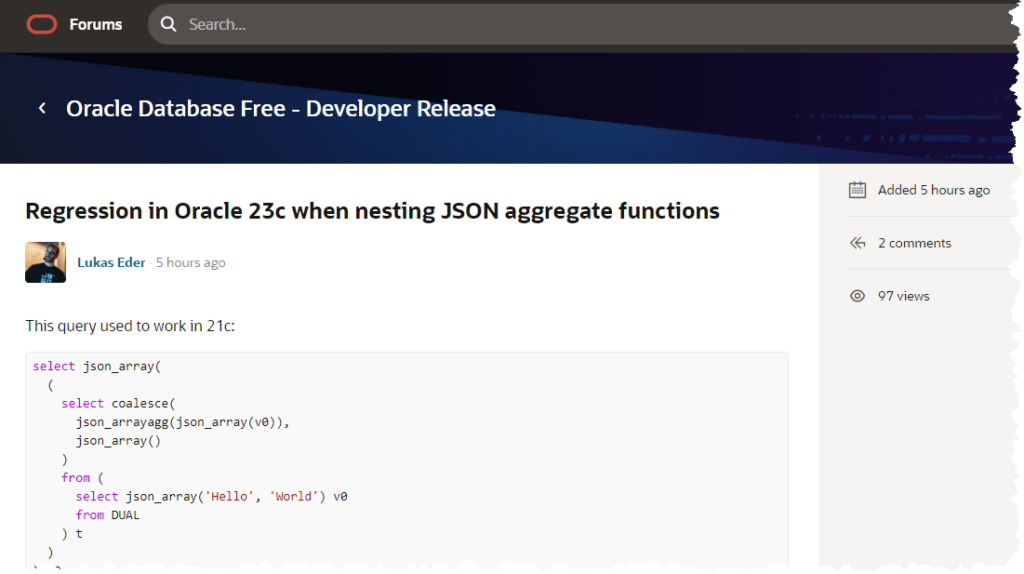
The first community member to report an issue was Lukas!



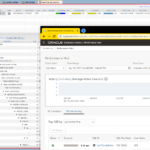
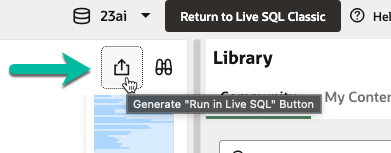
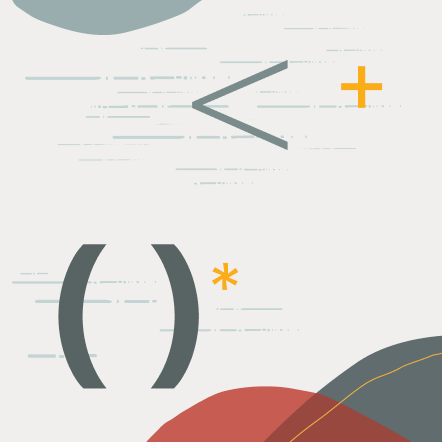

20 Comments
To manage workspaces entre using ADMIN
http://localhost:8080/ords/apex_admin
ADMIN
oracle
To identify workspace of VM type over sql plus
SQL> SELECT workspace_id, workspace, workspace_display_name
2 FROM apex_workspaces
3* ORDER BY workspace;
WORKSPACE_ID WORKSPACE WORKSPACE_DISPLAY_NAME
___________________ ____________ _________________________
3206653201257023 HR_DEV HR_DEV
Ok?
Hello,
[oracle@localhost ~]$ cd /opt/oracle/product/23ai/dbhomeFree/bin
[oracle@localhost bin]$ ./dbca
Error: Could not find or load main class oracle.assistants.dbca.driver.DBConfigurator
Caused by: java.lang.ClassNotFoundException: oracle.assistants.dbca.driver.DBConfigurator
any suggestion?
Why are you wanting to create a new instance? We already have one on there for you to use.
Hi, is there OEM Express available on that built-in VM?
OEM express is dead.
You now how SQL Developer Web.
If anyone is struggling to login to SQL developer (button disabled) we found it was due to the VM not being able to resolve the localhost address and switching to the actual IP address worked fine. We had tried a few things before that (including exec ords.enable_schema; in case that had been missed).
Weird so the port forward failed on 127.0.0.1 host to vm?
I’ve never seen that before, sorry! But thanks for sharing here and your workaround.
the OVA File Download is corrupted, not usable ;(
https://download.oracle.com/otn_software/virtualbox/dd/Oracle_Database_23c_Free_Developer_Appliance.ova
Try again. I’ve got hundreds of people using it and I personally tested it on 2 machines.
VM Virtual Box 7.0.6, 23c developer VM, Windows 11: SQL Developer 23.1 built-in JDK. No changes to any port forwarding configuration in VB, Tried your example above (“What a SQL Developer Desktop Connection Looks Like”) with exactly the same text. No matter what I do, I get “IO Error: An existing connection was forcibly closed by the remote host, connect lapse 1 ms., Authentication lapse 0 ms.”.
I can connect with SD Web on 8080, no problem. But I need to get SD 23.1 connection working. Screen shots are in a forum post, I got one suggestion which made no difference or made it worse. Thanks.
Is it possible port 1521 is being used by something else on your machine?
Trying changing the fwd from 1521 on the host to something else like 1522/3.
I dont get a network connection from my host:
“`
C:\local\opt\sqldeveloper\sqldeveloper\bin>.\sql hr/oracle@localhost:1521/freepdb1
SQLcl: Release 23.1 Production on Tue Apr 25 11:36:15 2023
Copyright (c) 1982, 2023, Oracle. All rights reserved.
USER = hr
URL = jdbc:oracle:thin:@localhost:1521/freepdb1
Error Message = IO Error: The Network Adapter could not establish the connection (CONNECTION_ID=e/u0kHgpT2+QOHeyFfIvBA==)
Username? (RETRYING) (‘hr/*********@localhost:1521/freepdb1’?)
“`
The Ntwork ASdapter is set to NAT with the correct Port forwarding, but I wondewr if NAT is correct. I dont remember to have set this mode
can you connect from the vm itself, from the linux shell?
Thanks for the update, downloaded and started.
Need the credentials to login into APEX
Unknown workspace.
Unknown user.
Known password = oracle.
Thanks
Internal, admin, oracle – sorry!
Jeff, one question about the upcoming SQL Developer Next
the “terminal” panel in that screen shot, will give access to only SQLCL or even SQL*Plus access too?
Why would you want to use SQL*Plus?
It’s a terminal you can use whatever you want, but it will be built/implemented with SQLcl in mind.
Got it Jeff, thanks for that.