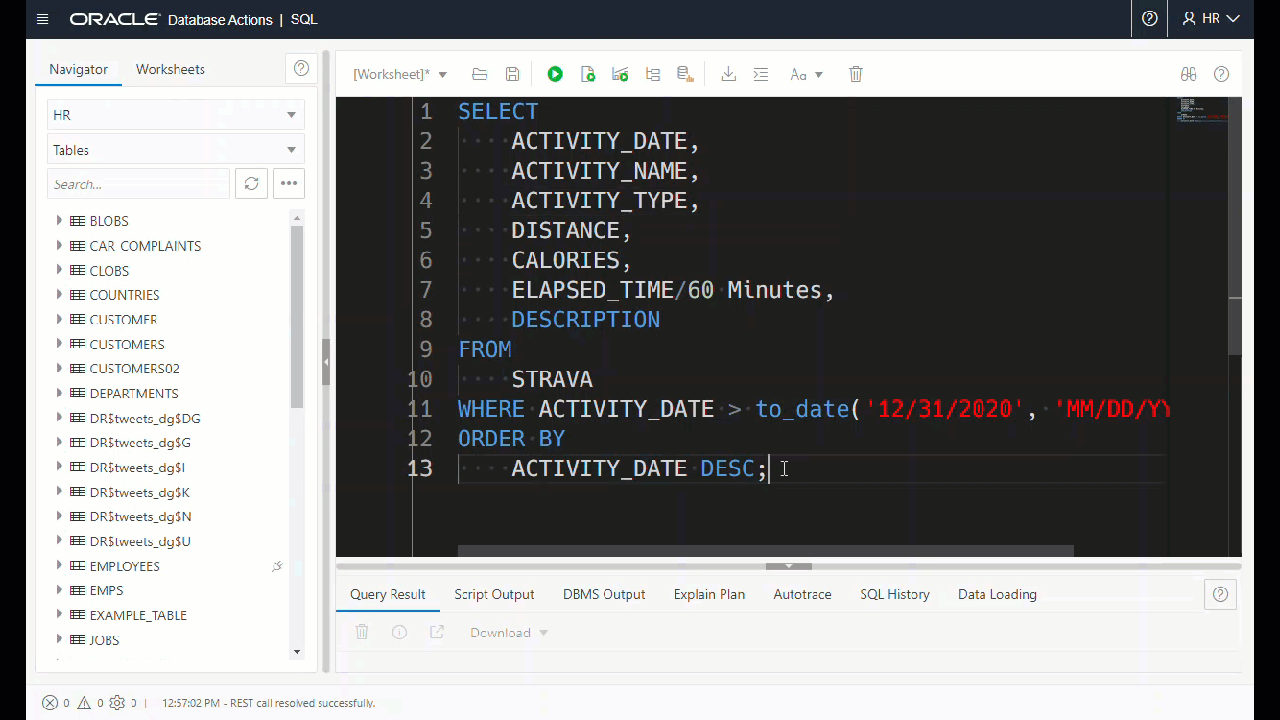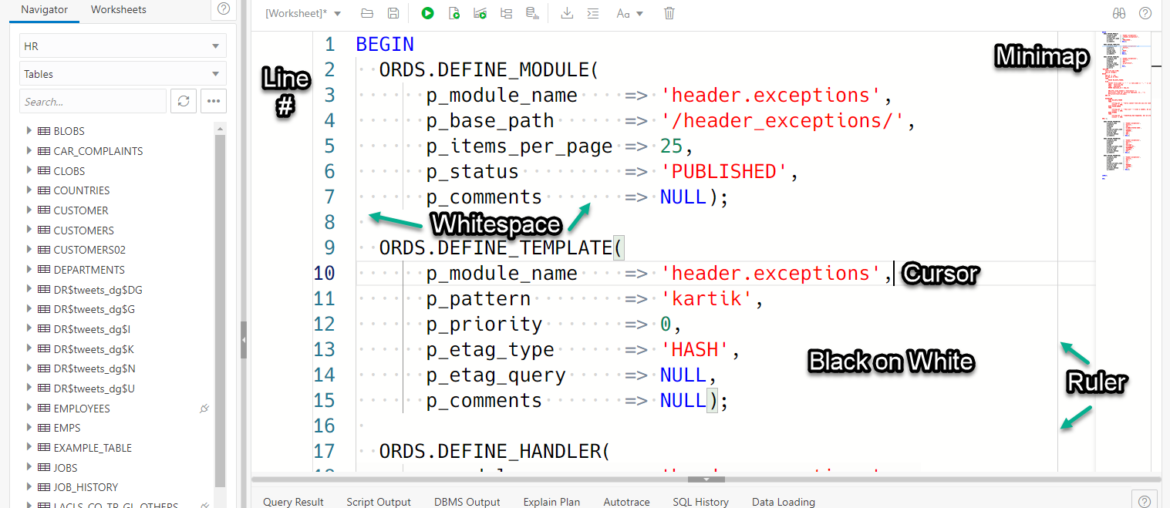Earlier this year we introduced a significant upgrade to the Editor component in Database Actions. It came with quite a few features, including a new look and feel.
The default display is pretty…light. But let’s take a look at what you get, ‘out-of-the-box’, and identify a few features:
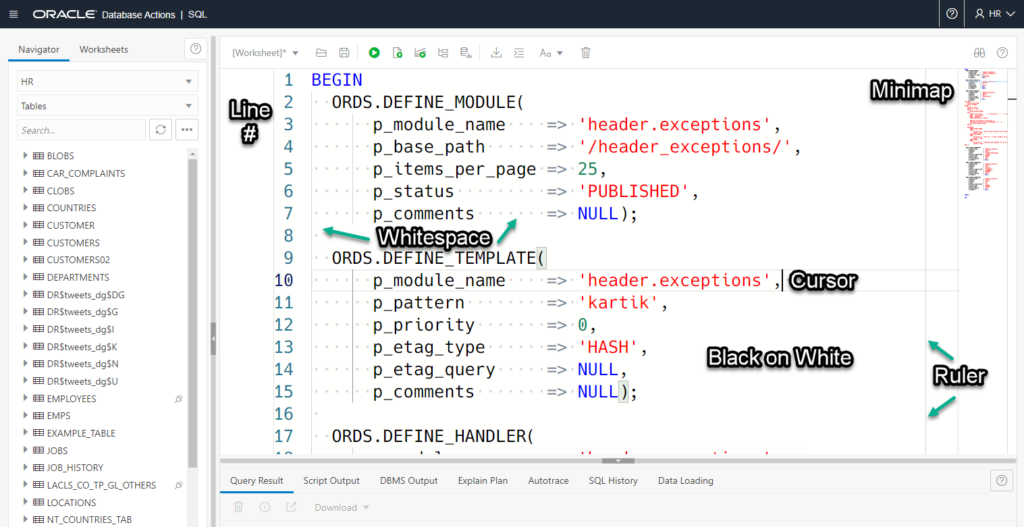
To the Preferences!
To get started, click on the ‘Dropdown’ Arrow indicator next to your login user displayed in the upper-right-hand-corner.
Here’s a quick little tour…
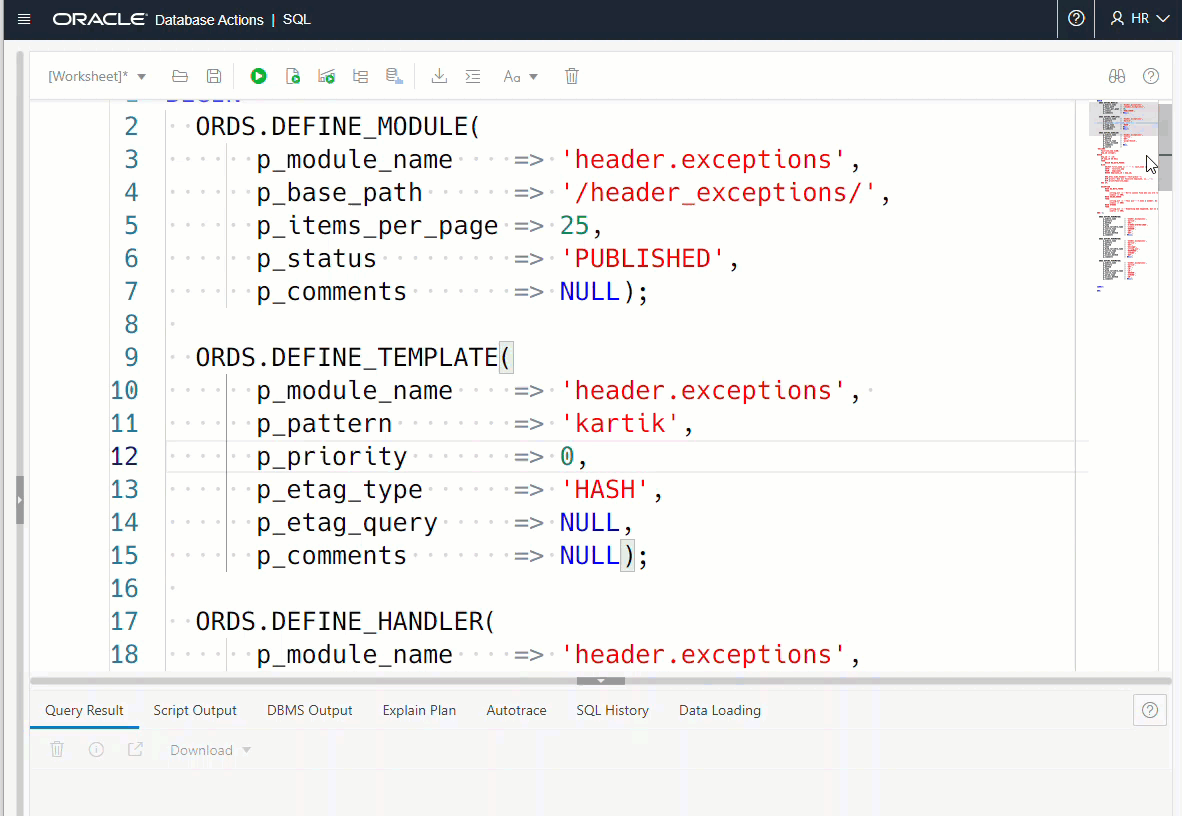
These changes will persist on your machine’s browser for this DB/User going forward.
It’s not just the SQL Worksheet!
The same look and feel will be shown wherever we’re displaying ‘code.’
REST Workshop –
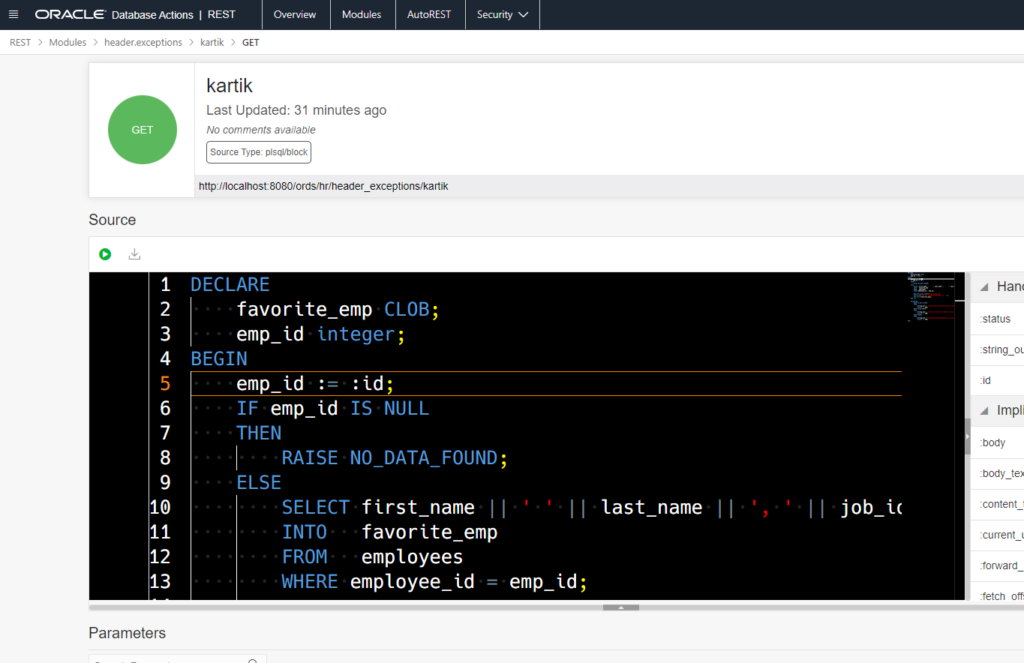
JSON/SODA –
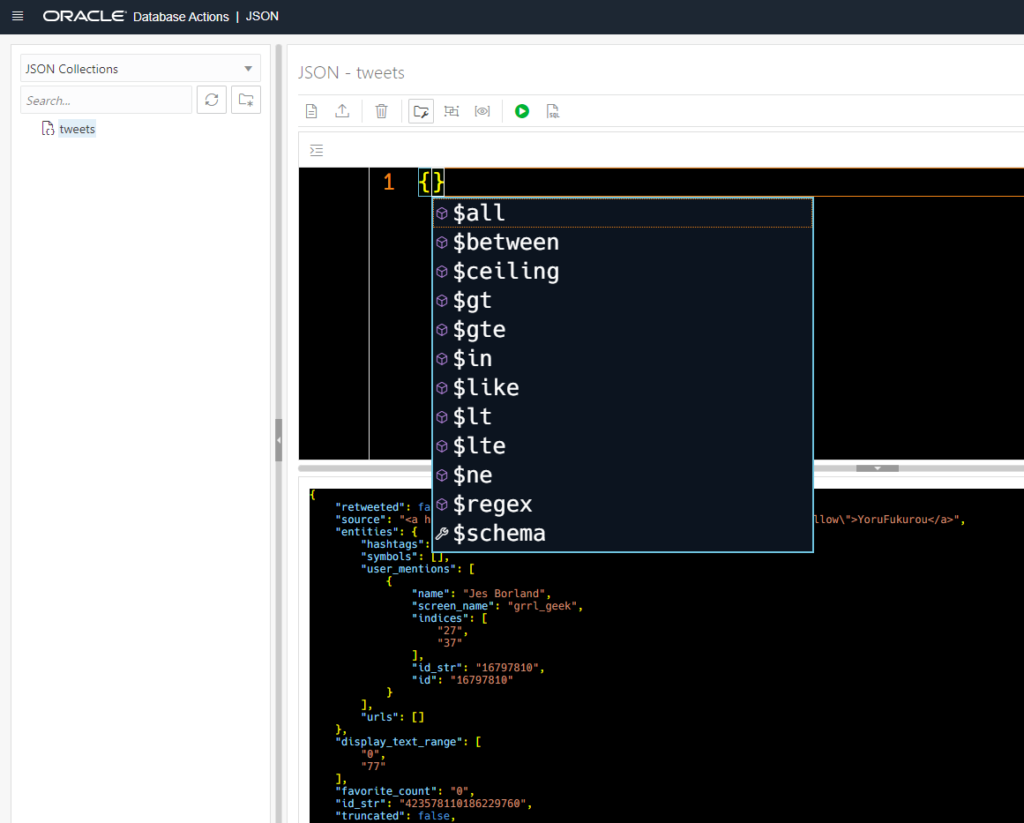
SQL Query input area of the Create/Alter View Slider –
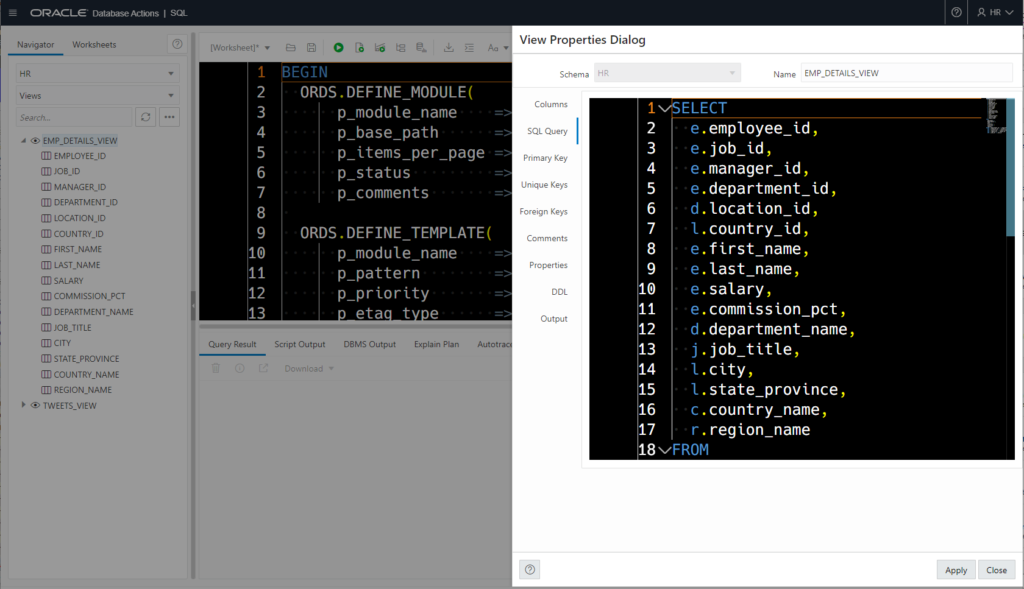
And don’t forget the Command Palette!
I’ve talked about this a few times before, but there’s a lot of power available behind this editor (the same code base responsible for what you see in VS Code aka Monaco) – the Command Palette.
You can invoke this with Ctrl+Shift+P (Windows) or Cmd+Shift+P (OS X). (Keyboard Shortcut Docs)
There’s a ton of commands you can invoke from there, search, replace, upper, lower, Zoom, remove trailing spaces, remove comments, etc.
Here’s a quick animated GIF demo I created for the @oraclesqldev Twitter account this morning. A good follow for SQLDev tips!