So you’re working on a query, script, etc. in your favorite Oracle desktop tool…
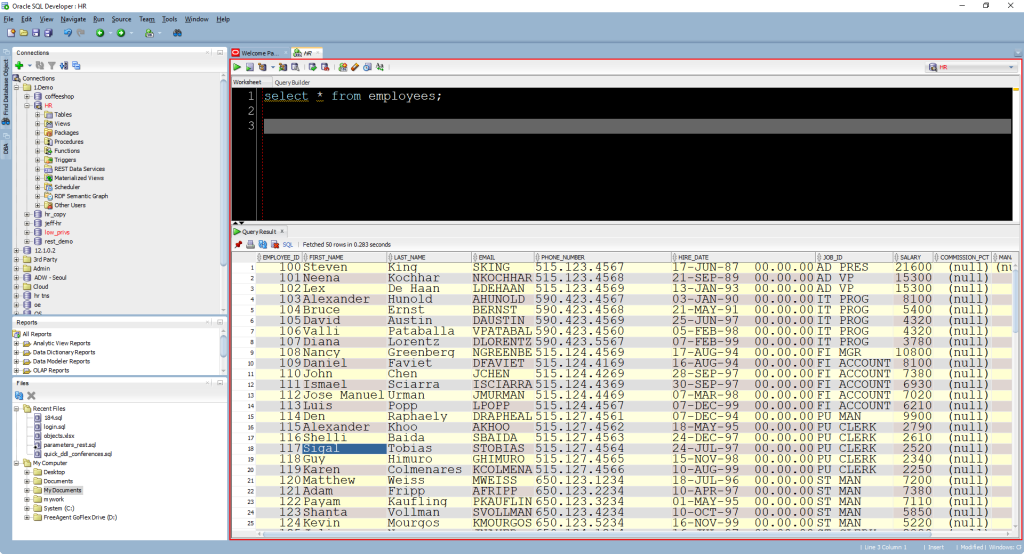
You decide you need more real estate to examine your code.
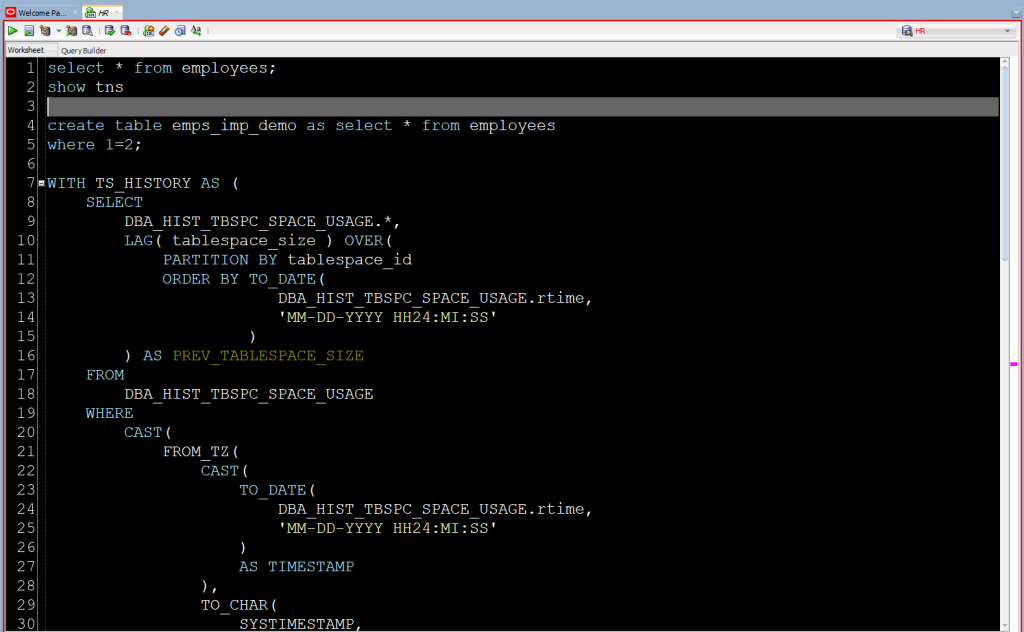
Or maybe you want to go full screen query results or plan
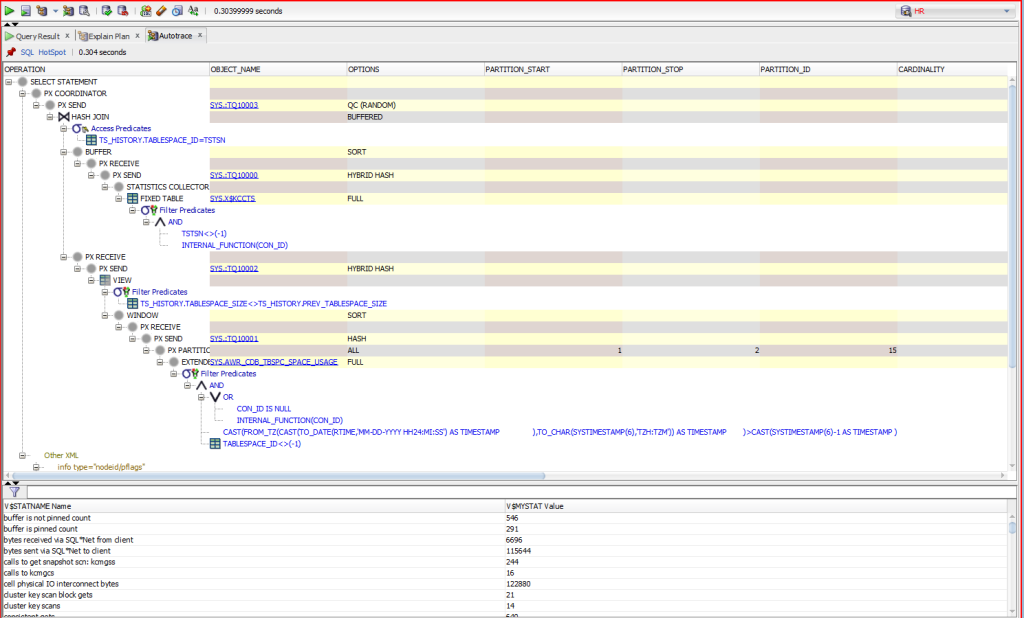
What you already know, using the mouse.
Take your mouse and find the splitter area between the editor and output panels. You can drag up or down as you’d like…or you can click these buttons.
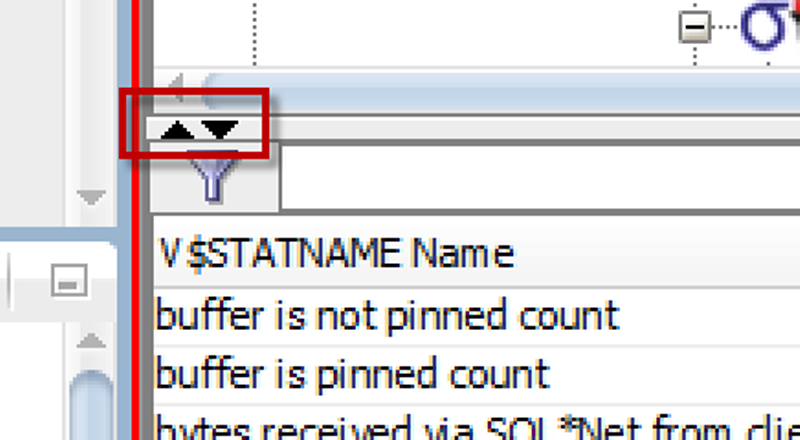
The up goes full screen output and the down gives you full screen editor.
But I want to use the keyboard.
This has been in the product quite awhile, I just didn’t realize it until today #BadJeff.
The first and main thing to learn is the magic-keyboard-sequence to take focus off the editor or grid and onto the splitter itself
Shift + ALT + F8
Then…
- HOME to go full-screen output
- END to go full-screen editor
- UP/DOWN arrows to move the splitter
Click on the screen or hit ESC to get out of ‘move splitter mode.
Seeing is believing?
Here it is on Windows:
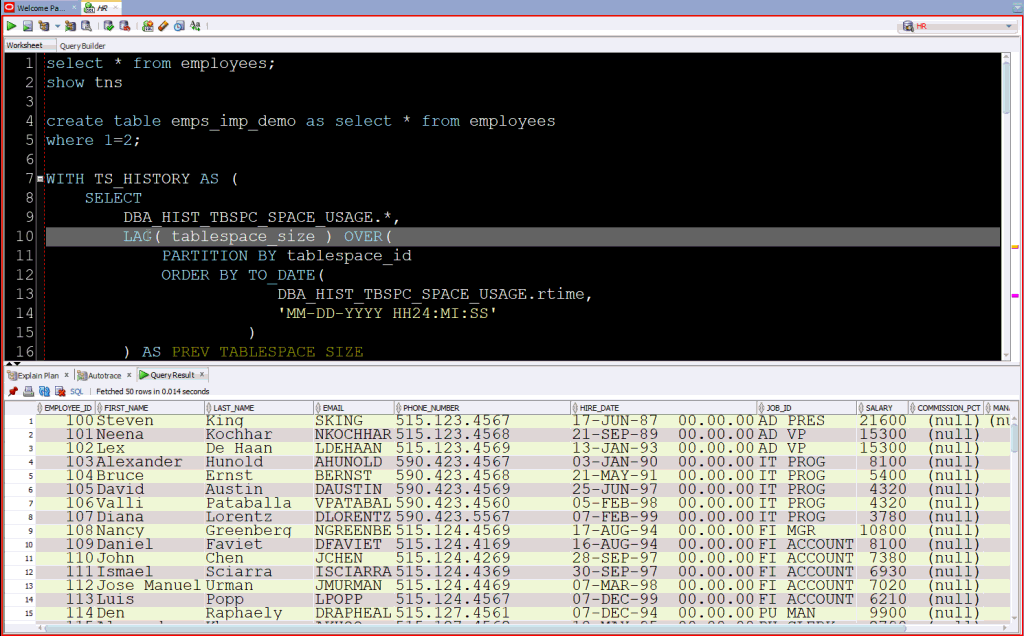
And on a Mac:
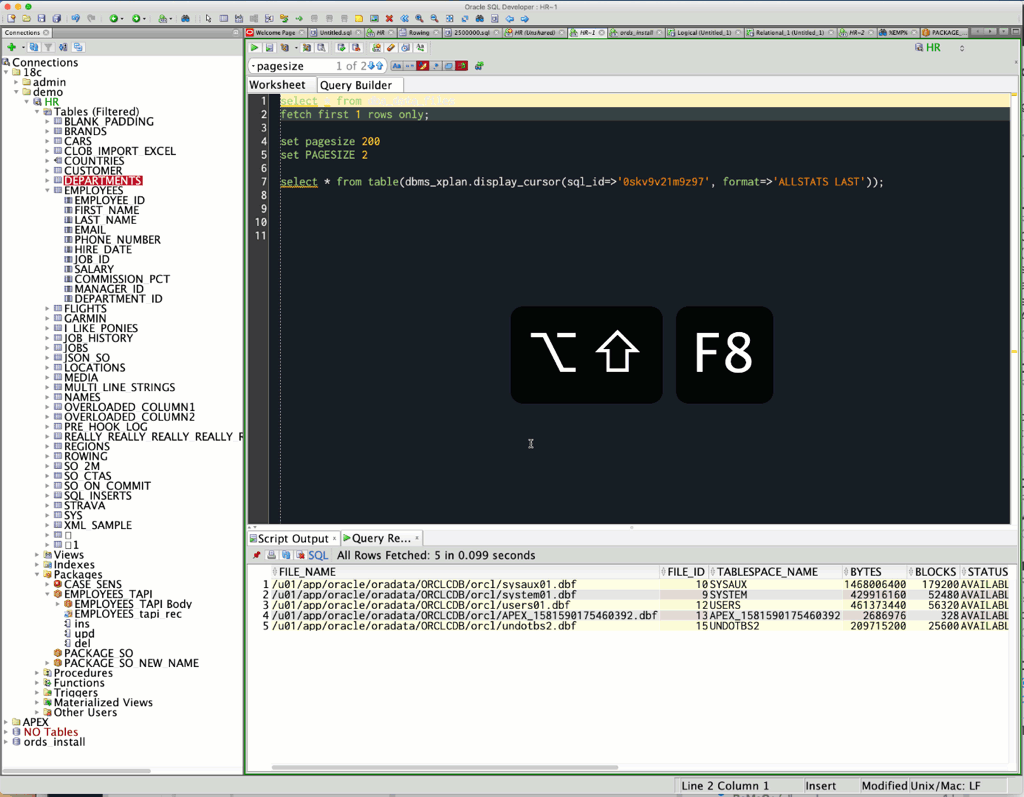
You won’t find this KB sequence in the preferences.
Those KB sequences are defined by the framework (JDeveloper). We created this keystroke sequence to augment what that framework gives us.
I just need to get this documented in the Help so you don’t have to resort to Google to figure out how to do this.


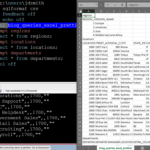



5 Comments
Thanks for the useful keyboard shortcut. I know you said that this is not in the preferences, so we cannot modify this shortcut key combination from there. But, is there any other way I can modify it to a simple shortcut?
No
Using Autohotkey 1.1, I devised this script to toggle the editor and results.
————————————-
;For SqlDeveloper. Toggles the query editor / query results by using the hot key
;to select the center divider Alt-Shift-F8, then sending either Home or End.
;Ctrl-Alt-r
#IfWinActive ahk_exe sqldeveloper64W.exe
^!r::
Send {Alt Down}{Shift Down}{F8}{Shift Up}{Alt Up}
if (!WinState) {
Send {Home}
WinState := 1
}
else {
Send {End}
WinState := 0
}
return
This is a great tip. I am a keyboard enthusiast and am always looking to avoid the mouse whenever possible. SQL Dev has always done a pretty good job at providing keyboard shortcuts for the functions I rely on (still would love a way to control the Single Record View with the keyboard).
Pressing Esc doesn’t seem to bring me out of this mode. I’m on Windows. Also, it would be nice if there was a way to normalize the divider back to the center, like vim’s “Ctrl+W, =”, rather than re-positioning the divider manually with the arrow keys.
Keep up the good work, Jeff. I truly enjoy these newsletters and the tips you provide.
2 years and such an important functionality still broken. We have 2021, I’m on SQL Developer 21.2.1.204. For instance in Microsoft SSMS it is done by Ctrl+R which just hides the results grid to maximize code editor. Maybe you should add PgUp/PgDown in addition to arrows to make it faster resizing or, like Microsoft does it in SSMS when you press Alt+Shift+F8 again it just return to the original layout? The last solution would be the most beneficial in my opinion. But pressing ESC to exit resize mode still does not work …