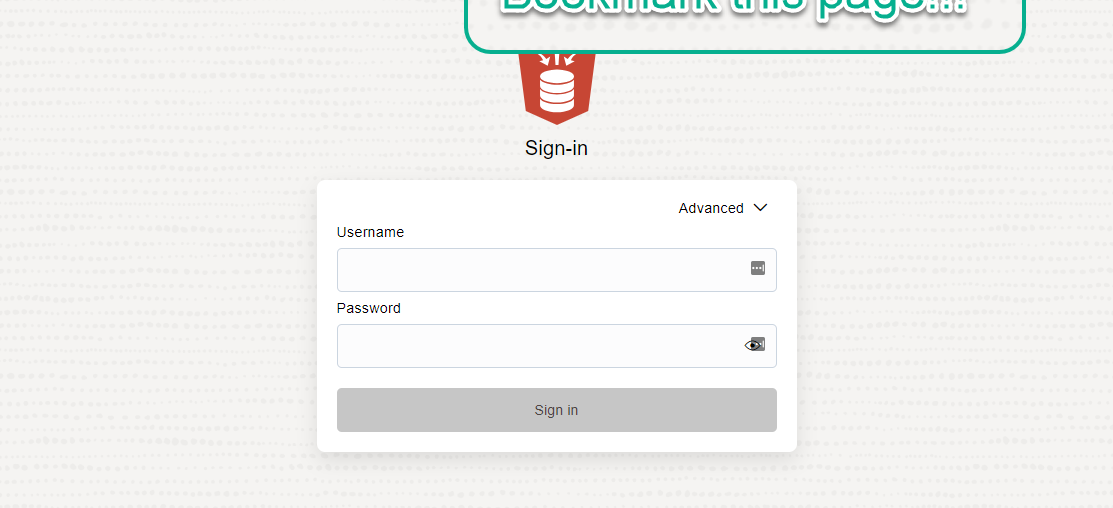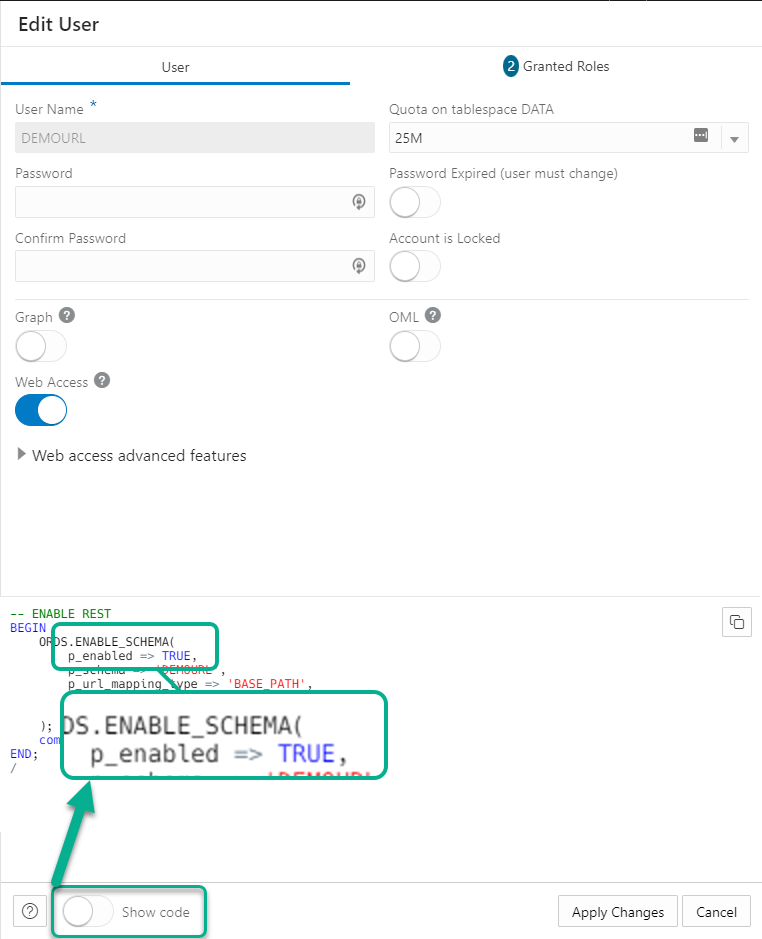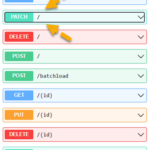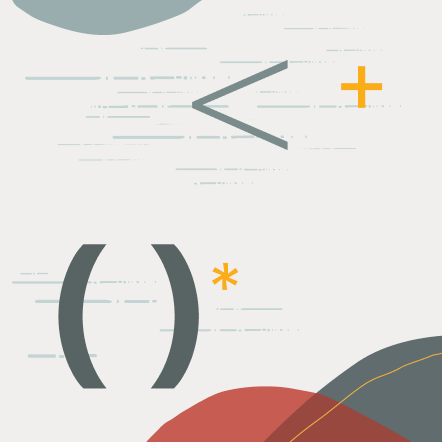Let’s say you have an Oracle Autonomous Database in Oracle Cloud Infrastructure (OCI). And let’s also say you want a SQL prompt in your browser, so you can ‘do stuff.’
THIS is why we built SQL Developer Web, or as it’s also known, ‘Database Actions.’
Your OCI Console page for your Autonomous Databases has a handy button for accessing the app.
If you’re signed into the console (with the CONSOLE ADMIN OCI role), that button will let you access your database, pre-authenticated as the ADMIN user – that means you won’t be prompted for a username or password.
Click, pick your feature, and go
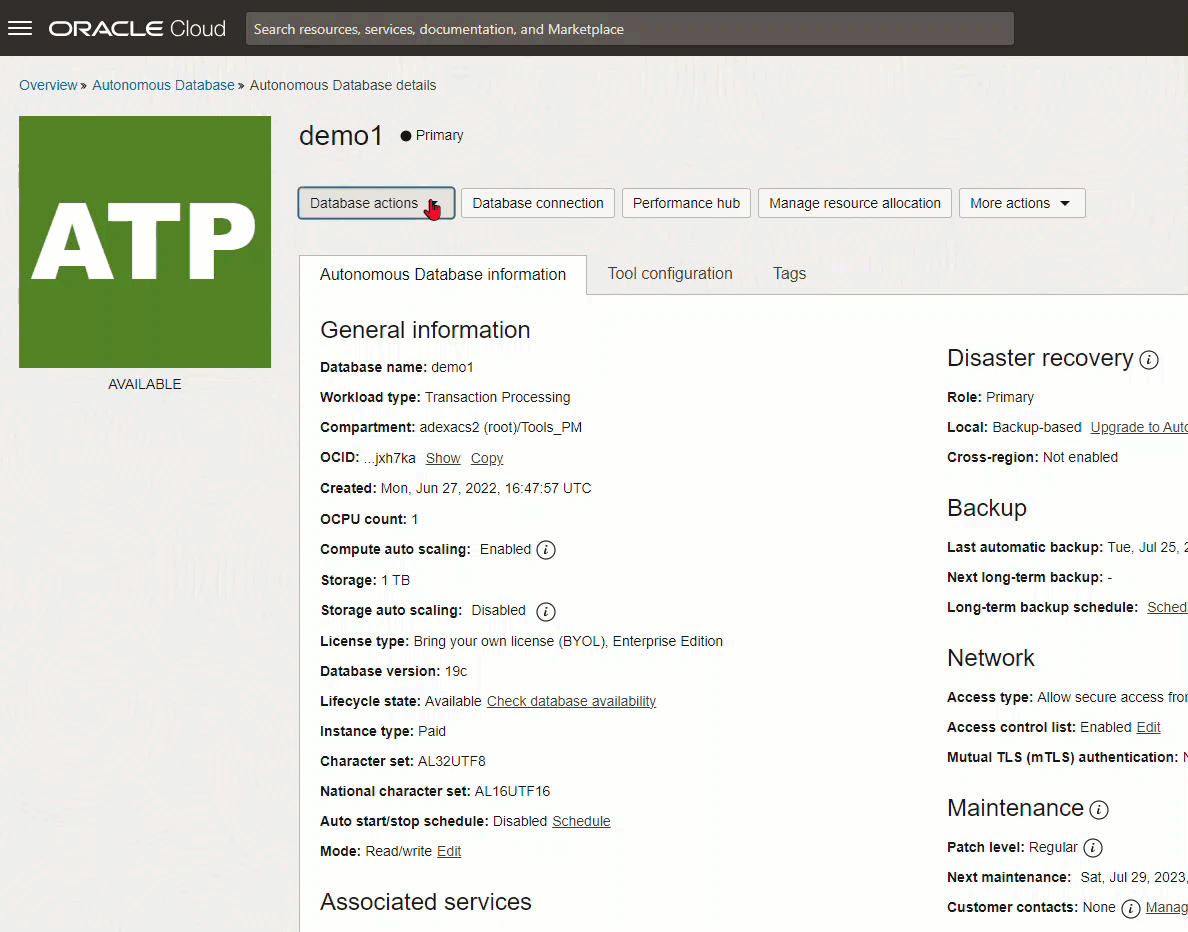
Most people using your database, probably won’t be logged into the console.
Most people using a database are NOT cloud users or administrators. Most database users are just wanting to to run ‘select * from employees’ and export it to Excel.
Quick sarcasm disclaimer: it helps keep me sane, or so the little voices inside my head tell me.
Bookmark this page!
No, not this blog, you have already bookmarked my blog or subscribed, right? I mean, you’re gonna bookmark this link below to your SQL Developer Web login!
When you’re logged into SQL Developer Web, take a quick gander at the URL. Take everything up to the /ords, and then replace that with /ords/sql-developer
It should look like this –
https://abcd-dbname.adb.oci-region-1.oraclecloudapps.com/ords/sql-developer
That will take you to the generic Sign-In page for SQL Developer Web. IF you have a REST Enabled Schema, that database user can login with their database username and password.
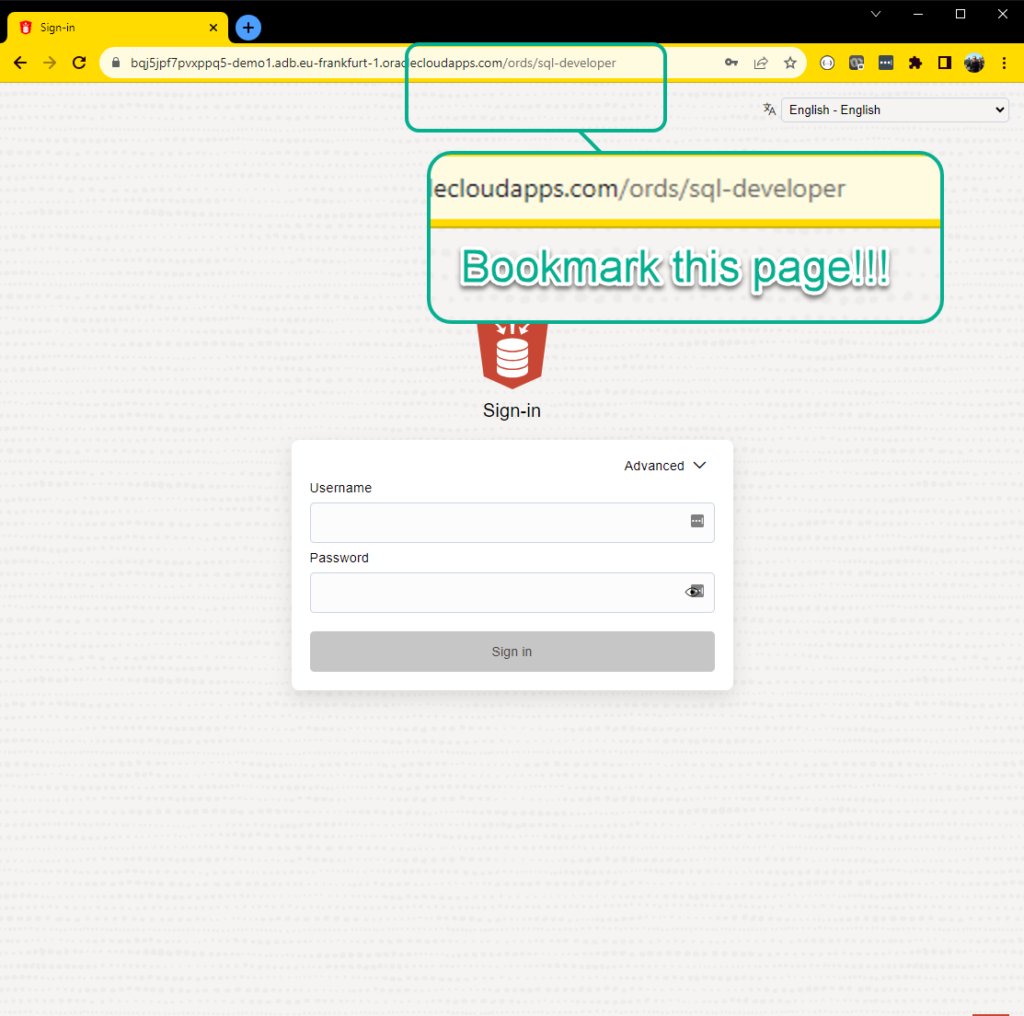
As you’re creating users in the UI, we’ll give you their specific login links
Each REST enabled user on the User management screen will include a URL specific to that user. Only the DEMOURL database user can login to SQL Developer Web with this link.
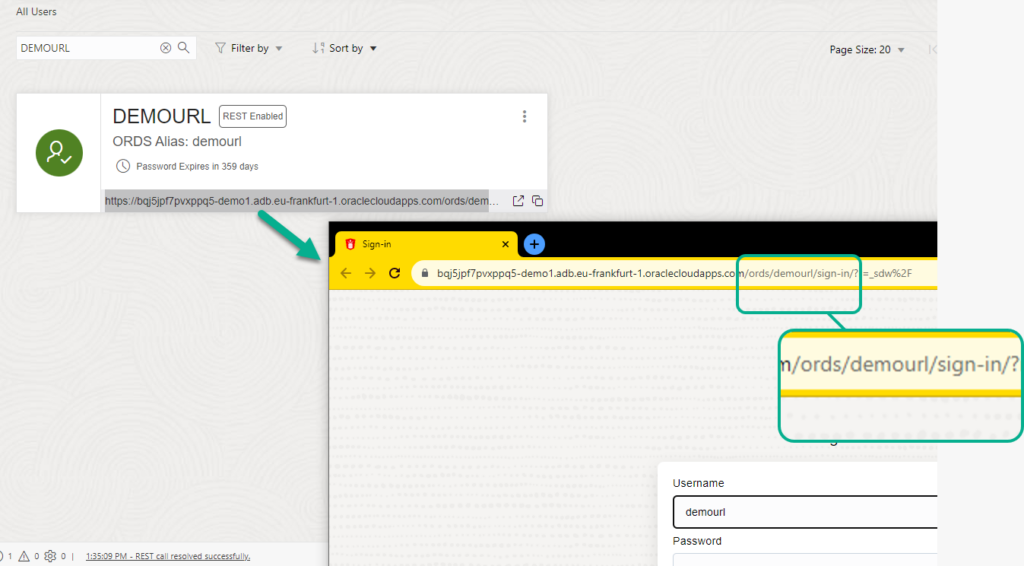
But what if the schema isn’t “REST Enabled?”
This is how SQL Developer works:
- ORDS is running with a connection pool to your database
- The connections are using ORDS_PUBLIC_USER
- When you attempt to login or use a REST API, ORDS_PUBLIC_USER does a JDBC proxy connect to that user
- REST Enabling a SCHEMA grants PROXY CONNECT to ORDS_PUBLIC_USER for that user
If the schema hasn’t been REST Enabled, then the login will FAIL, because we can’t get a connection via ORDS_PUBLIC_USER.
And that would look a little something like this, even IF you are using a CORRECT username and password!
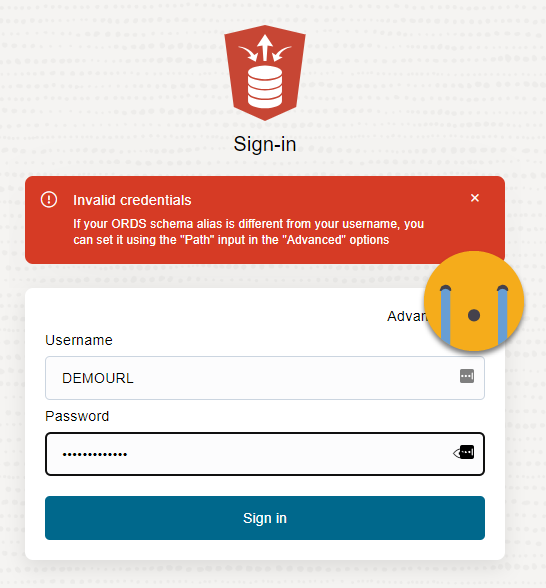
But Jeff we have OCI but aren’t using an Autonomous Database 🙁
That’s ok, you can still get a SQL prompt and much more from SQL Developer Web in OCI via the free developer service known as ‘Database Tools!’
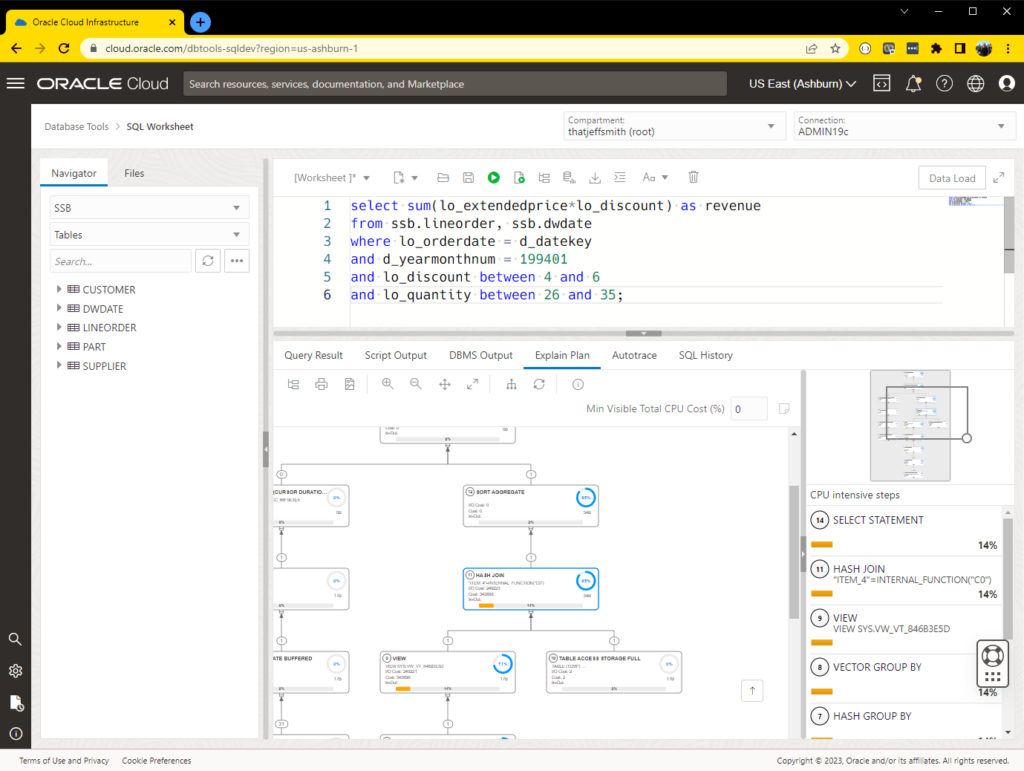
What did we learn today?
There are multiple ways to get to Database Actions for your Autonomous Database.
- OCI Administrators can login directly from the OCI Console to their ADMIN db user account
- Using the ords/sql-developer link, any REST enabled user can login with their username and database password credentials
- You can share a link specific to a user to make it easier for them to login
- Even if you don’t have an Autonomous Database, you can still get a SQL prompt for your Oracle and MySQL databases in the Oracle Cloud!
Oh, and hopefully you also didn’t learn this today:
- Jeff is often sarcastic and this leaks into his writing
- Jeff usually doesn’t speak in the 3rd person, until he does
- SQL Developer Web isn’t exclusive to the Oracle Cloud!