We recently had to update our printing and PDF technology in Oracle SQL Developer Data Modeler. An issue arose after making the switch from Java 6 to Java 7. As is likely to happen, not only we’re we able to largely maintain the current feature set, we we’re also able to greatly enhance it.
So we get two nice enhancement with this bug fix.
Page Boundary Lines
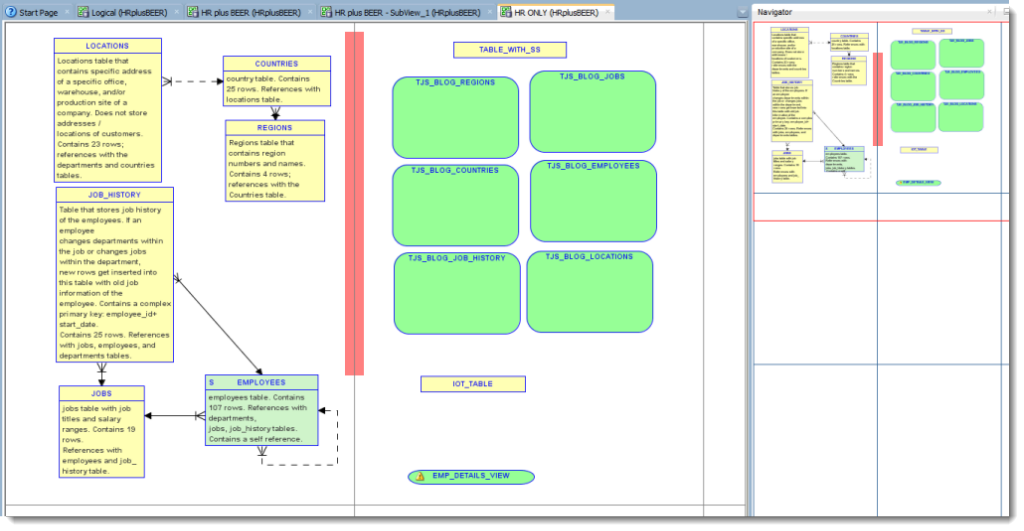
So drag your objects as needed, save, then print.
If you don’t want to see the lines, you can toggle them on and off via Diagram Context Menu (Right Click) – Show – Page Grid.
File – Print – Print to PDF
A lot of folks use free ‘print to pdf’ print drivers to get what they want in a PDF. Our new printer library gives you this ‘for free’ – and apparently at a much higher quality than many of those free drivers.
File – Print
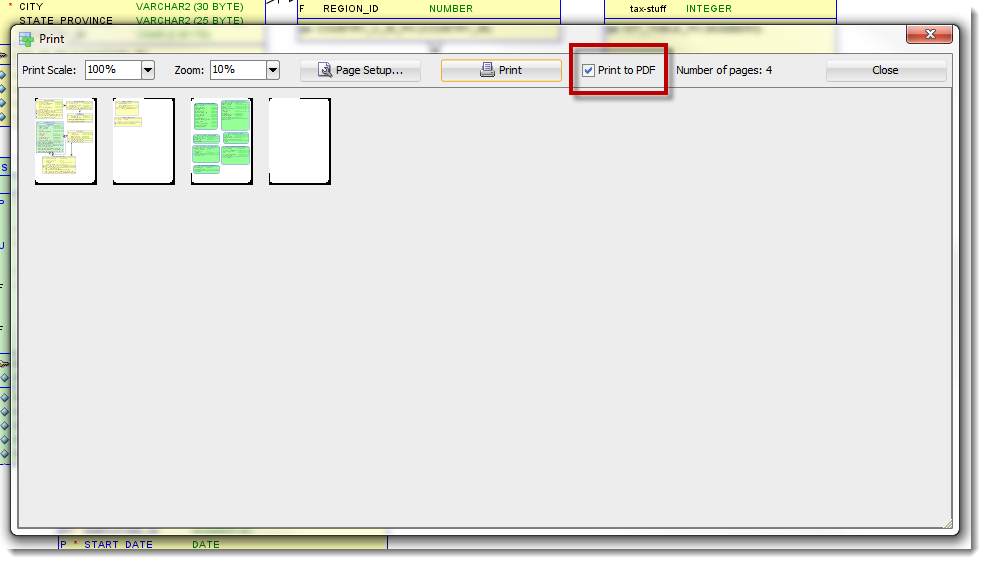
And here is what is generated:
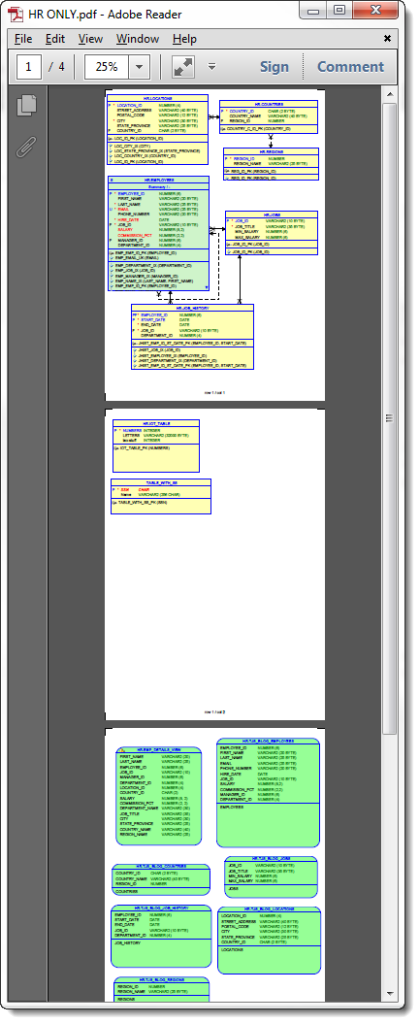
If You Want the Entire Diagram on a single PDF Page
Use File – Print Diagram – To PDF File.
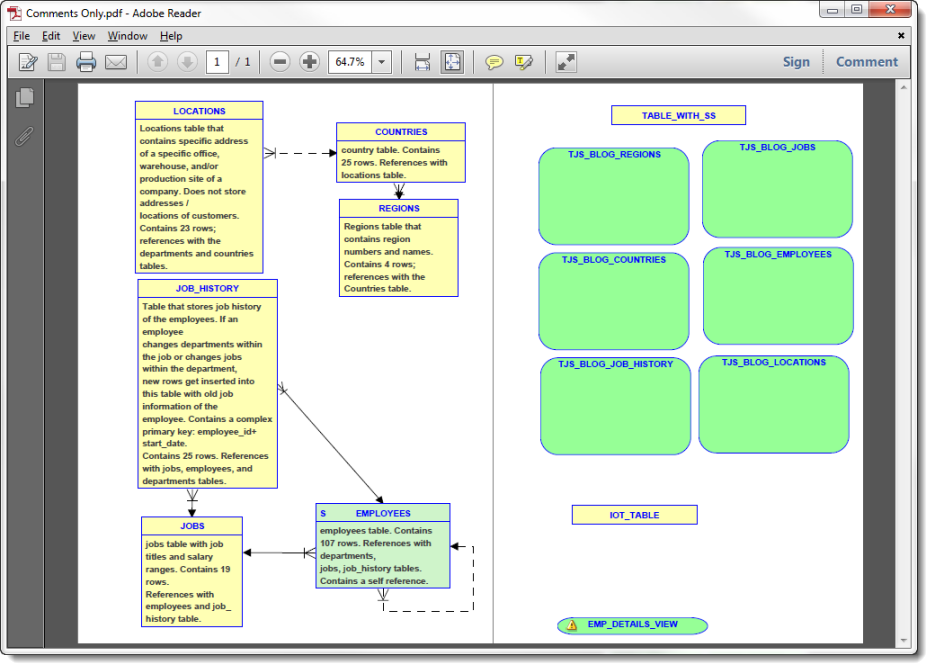
We made this change since the last Early Adopter update, so you won’t be able to play with this until we put a new version up. Sorry for being a tease, but this was too good not to share.





9 Comments
I cannot see the page lines in the Navigator, and I cannot find where to fix this. I see page lines in my subview diagram perfectly, just not in the Navigator?
john3
John, I don’t think there is a page grid for the navigator pane. At least I’ve never seen one. Let me know if you find one. Thanks.
There is one in the illustration above, in this blog article.
john3
I’m on vacation with the family, but will be back on Thursday.
New user here: This is great – exactly what I need, but I can’t find where I can set the size of a page on the page grid. The default is way too small. How can I set the page grid to 8 1/2 X 11 portrait so that I can see the page breaks and place my objects so they don’t get chopped up when I go to print? Thanks!
When I go to print to PDF, I get an error:
Error saving PDF File.
Failed to open C:\ [directories].
Error message: A device attached to the system is not functioning.
Do you have any idea what the problem is? Thanks in advance.
What I really don’t like with the SQL data modeller printing: the user has to zoom into the diagram to define the size of the printed pages.
the user can zoom in/out via ctrl-mousewheel or the zoom icons. But the zoom steps are very wide, so you never get the “right” zoom-in-scaling to fit in.
Then the user can click on “standard size” (whatever that means), but this does also not fit automatically the zoom level that matches exactly onto one page. I’d like to have a zoom level that aligns the window to the page boundaries.
Of course, the user might play around with the “print scale” in the screenshot above (titled with “Be sure to check the box before you hit Print”). But that is also very inconvenient.
If you have the Navigator display active, you can drag the display region, but also not the zoom level to display.
Do yoy know when we’ll have the version with these new enhancements?
Everything I talk about in this post is live and available in the current release, v4.0.2.