Another post from the FAQ files:
HOW TO OPEN MULTIPLE TABLES IN SQL DEVELOPER SIMULTANEOUSLY
I’m guessing the user is in a hurry, hence the shouting and lack of punctuation. But that’s OK, I think we’ve all been there.
There’s a couple of different ways to get this end result:
- Use the Pins
- Change the Preferences
Pinning Objects
At the top of every editor in SQL Developer, you’ll see a push pin button in the toolbar. Toggle that push pin to ‘Freeze Content.’ It doesn’t ‘freeze’ your table in the database, but it does force the table editor to persist even as you open another table editor.
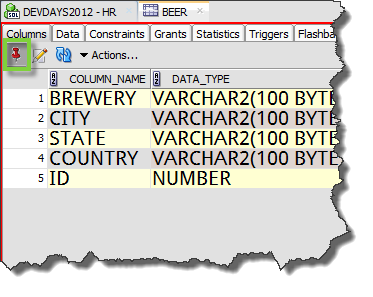
Now if I open another table, the pinned table editor will remain.
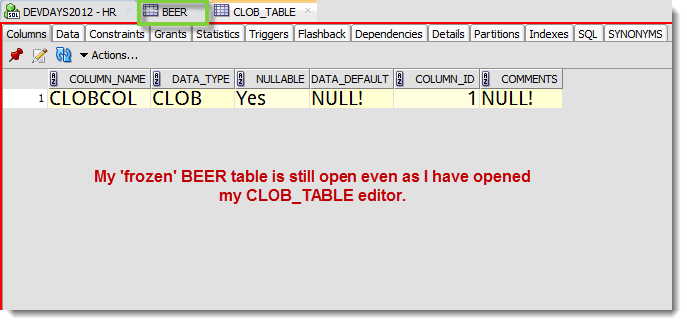
But I want to SEE both tables at the same time!
Then we need to pull out another trick – ‘New Document Tab Group.’ Right click on the table editor tab and ask for the new document tab group. Voila.
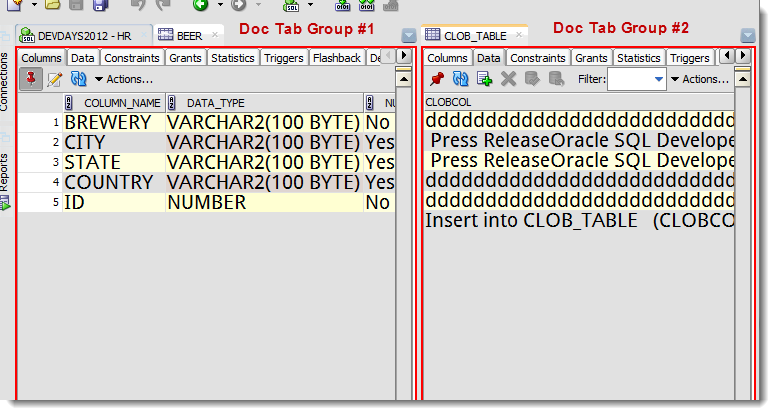
Optimizing the Preferences
By default, as you open a database object in SQL Developer, it will cause any previously opened object to close. However, you may want to leave these open until you explicitly close them.
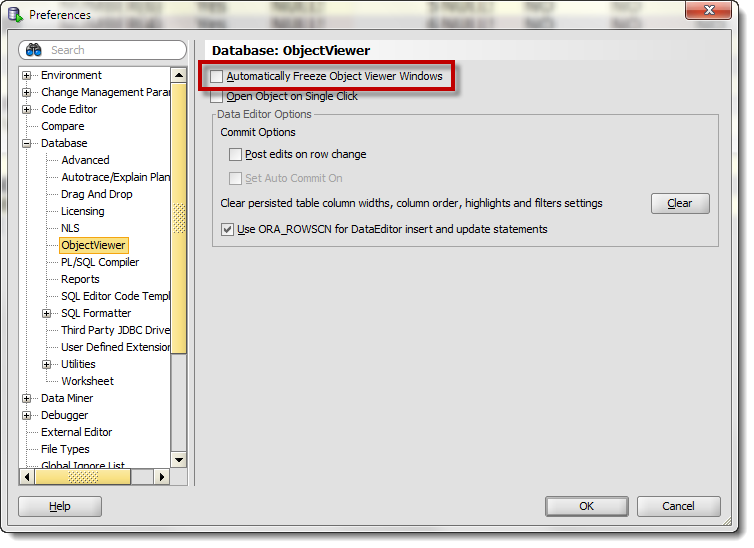
I’m not a big fan of this preference, but it’s there if you want it. Just don’t forget to close objects when you’re done working with them.
While you’re on this page, make sure you uncheck ‘Open Object on Single Click’ – I find for experienced users this creates more hassle versus making things easier.
A Quick Demo…open, pin, repeat. Then TAB Groups!
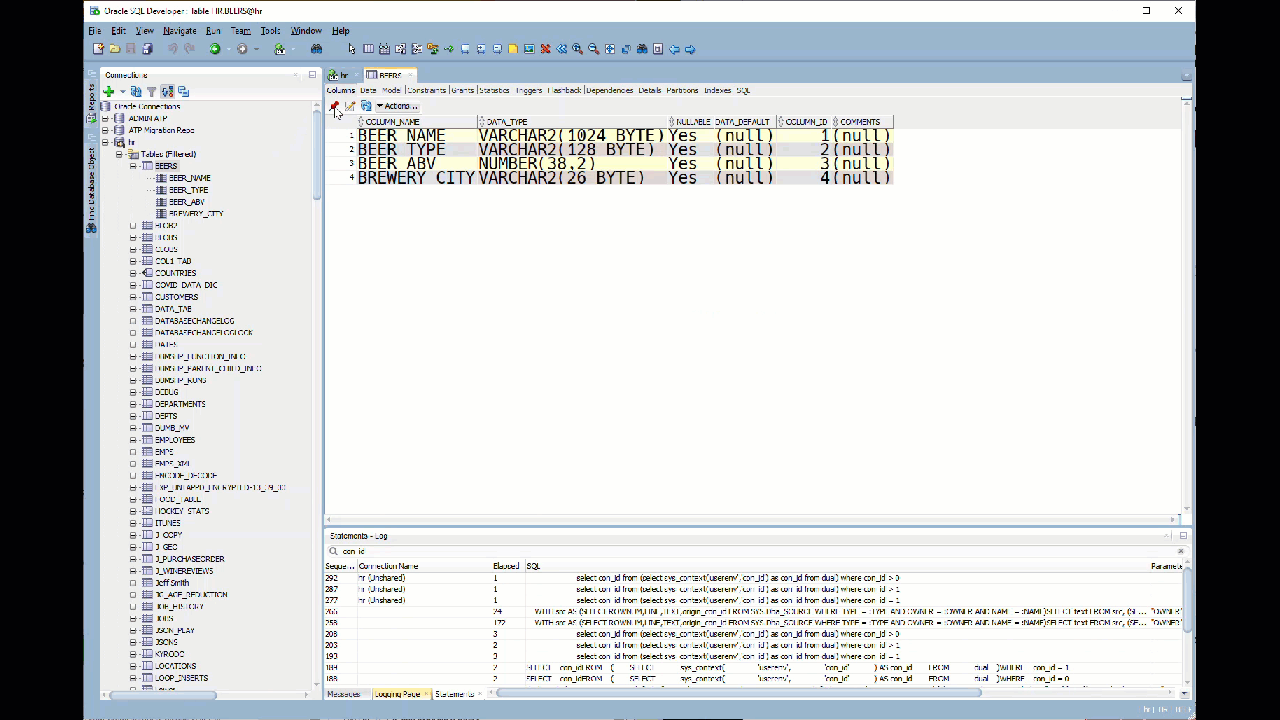



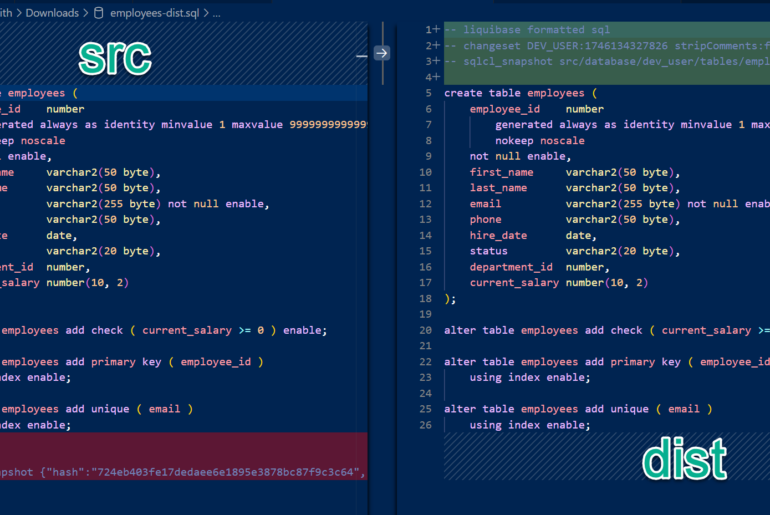
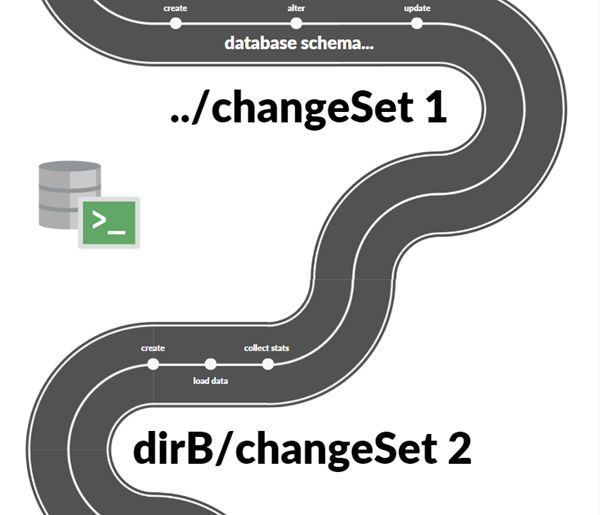
42 Comments
Thank you! Very worthy piece of knowledge.
Your very welcome!
Oracle Devs are so stupid… Even in v21 you must pin open item…
If only this company could bankrupt…
Did you actually read this post? All you have to do is enable this preference, and you won’t ever have to pin an object ever again.
Also I haven’t traveled for work since before Covid so I’m doing my best not to bankrupt the company, sorry?
I Love U
We love you too, Andrea 🙂
Thank you very much, came here exactly looking for this.
You’re very welcome!
Just came here with the exact search parameters, all caps because I was working in SQL Developer at the time and forgot I had the caps locks on.
Thank you. You have saved my buttsky several times this week.
Ah, thanks Ashley, glad I could help!
Best trick even known for SQL Developer, Thanks a lot Jeff. BTW what is the font used and how you set the size of font ?
Thanks you very much 🙂
Thank You!
I am having issue with viewing table’s tabs for data, constraints, columns etc. Where are they hidden? I am using 4.2.0 version. Thanks
I found it. Thanks
I’ve been using this tool for years and did not know I could do this. Very frustrating as this is not as obvious as you make it seem. Glad I found your post.
Feedback:
1. PIN: Never clicked on it as I never understood why I would want to pin the column tab for a table. PIN should perhaps be up on tab itself or listed in context when right clicking tab. Like “Pin Tab”.
2. Document Tab Group: Not obvious either as when I tried this, I just got multiple windows but table was still replaced with different one when clicking on different table.
3. Settings: Looked all over settings for “Document” or “Document Tab” since right click on tab did not indicate it was an Object Viewer Tab but indicates it is a “Document Tab” with choice to open new “Document Tab Group”. Perhaps it should be “New Object Viewer Group” or at least consistent naming between view and preferences.
Thanks, Dave
Probably the most helpful post on SQL Developer
Thanks, I enjoy showing this one the most ?
I’agree with you Arjun 😀
Thanks!
You’re very welcome, and thanks for stopping by!
It just works! Thank you
Awesome to hear Anton, thanks for sharing!
Thanks its very useful.
I feel like an idiot… Thanks.
Nice post.
Thanks!
Thanks, Jeff! Very helpful.
Thanks a lot, was finding it tedious to tab between the tables.
It helped me a lot.
Thanks!! It helped me a lot!
How can Oracle Developer suck so much? Seriously guys.
Try to the least to make it usable without getting an aneurysm from the frustration
In our defense, we did put in some hooks to turn on ‘sucks’ mode when users with sucks.com addresses login to the system.
Maybe people register those addresses when they are forced to put up with this crap. How is there no easy way to install oracle sql client for the command line, even in debian base o.s.?
Why did we have to get into insults before you even told me what your issue is? How am I expected to react here?
Instant Client is easy. Download, unzip. Update $PATH. Go.
I don’t mind you telling me that you’re upset, I understand that and want to help.
You can get SQL Developer to run on Debian too, google it, lots of folks have written how to do it.
You are actually too nice to idiots spewing out crap on the internet (me). I tried already but there is no direct installation (via e.g. apt-get) and it baffled me. That and trying for 1h to understand what the errors oracle developer gives out can make people upset and have them become assholes.
Sorry for that.
I blame my Mom 🙂
Out licensing pretty much requires you have to go through OTN or e-delivery to get our software…sorry you got stuck.
Thanks a lot for this!
I must say that your blog helped me a lot.
To be honest – sometimes I found the SQL Developer not so “nice” to use, but you showed very simple settings (that I overlooked) and that really helps and makes the work better.
Thank you again for sharing the information.
This is a feature that I use the most.
When I work in sqldeveloper, more often than not, I will have something side by side. Usually, what I do is I just click and drag the tab header to either the top or sides depending if you want a horizontal (top/bottom) or vertical (left/right) split. Just drag until you see red placeholder lines.
Also, if you have a tab that shows a table object (for example, the employee table), in the data view, you can also split the view horizontally and vertically WITHIN the tab. Look for the splitter at the top and and right hand sides of the scroll bars and drag them. The advantage of this is that if you are looking for multiple employees or whatever, you can have multiple views each with it’s own filter. To get rid of them, just drag it back to the top or right.
I have another post where I talk about splitting editors, but I didn’t go into how to do this with tables/views. Thanks for sharing!
Thanx!
This article helped me a lot.
I also noticed that after you have pinned tables, you can drag and drop the table editor tabs to view multiple tables at the same time.
Absolutely! It’s just hard to describe that w/o doing more animated GIFs and I’m lazy 🙂