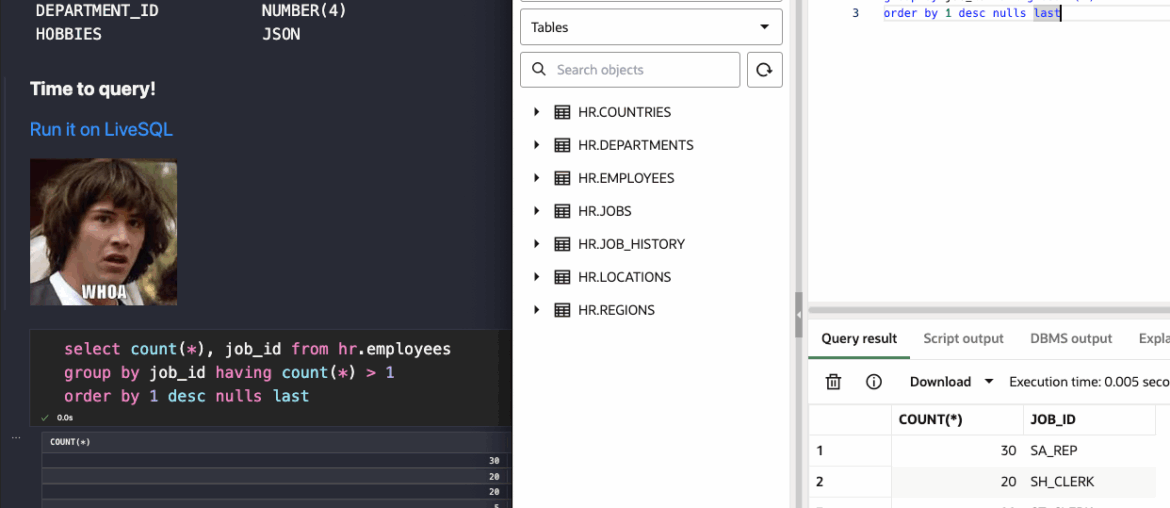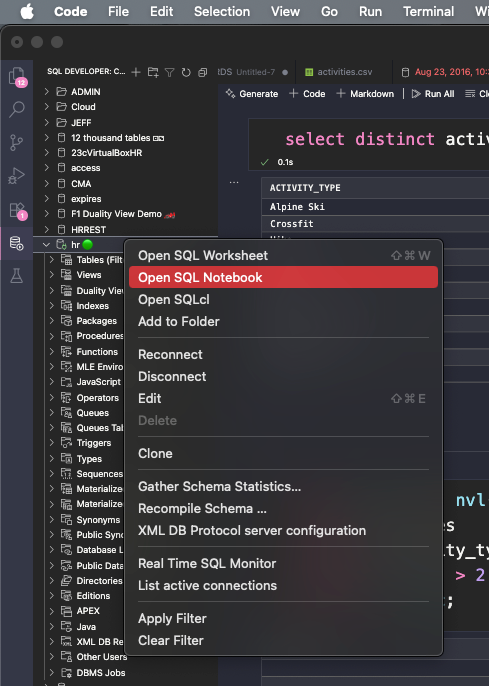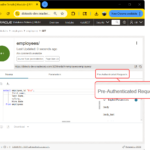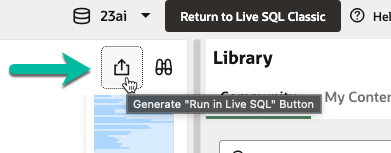So this post was popular yesterday, and it wasn’t even about AI!!!
new feature unlocked, SQL Notebooks pic.twitter.com/1hqY5xp5Af
— SQL.ProductManager.Oracle.Databases (@thatjeffsmith) July 8, 2025
So, what is a SQL Notebook? It’s a Notebook, that allows you to execute SQL and PL/SQL code, vs say…python code that you might use in a Jupyter notebook.
VS Code supports Notebooks, and their APIs allow for extension developers to build their own, which is what we’ve done in the 25.2 update of our SQL Developer Extension for VS Code (changeLog).
Note: 25.2 will require you’re on the latest version of VS Code which is currently v101.
Two ways to start your first notebook
- right click on your connection
- create a .sqlnb file
So what’s a notebook, really?
Notebooks allow you to have a mix of markdown and application code, and are great for showing how your code evolves over time, or basically just to share a narrative.
So allow me to tell a story via a SQL Notebook. And we’ll use my old, dear friend EMPLOYEES to share the narrative.
Opening a SQL notebook will drop you into a new editor, with an unsaved .sqlnb file, and we’ll give you your first Code widget. The widget will accept what you would normally execute in a SQL Worksheet.
Our Extension’s code support extends to the Notebook, so things like code completion are available. And of course, you can manage the connection, just like you would with a SQL Worksheet.
I’m going to do a DESC to introduce our new table to you.
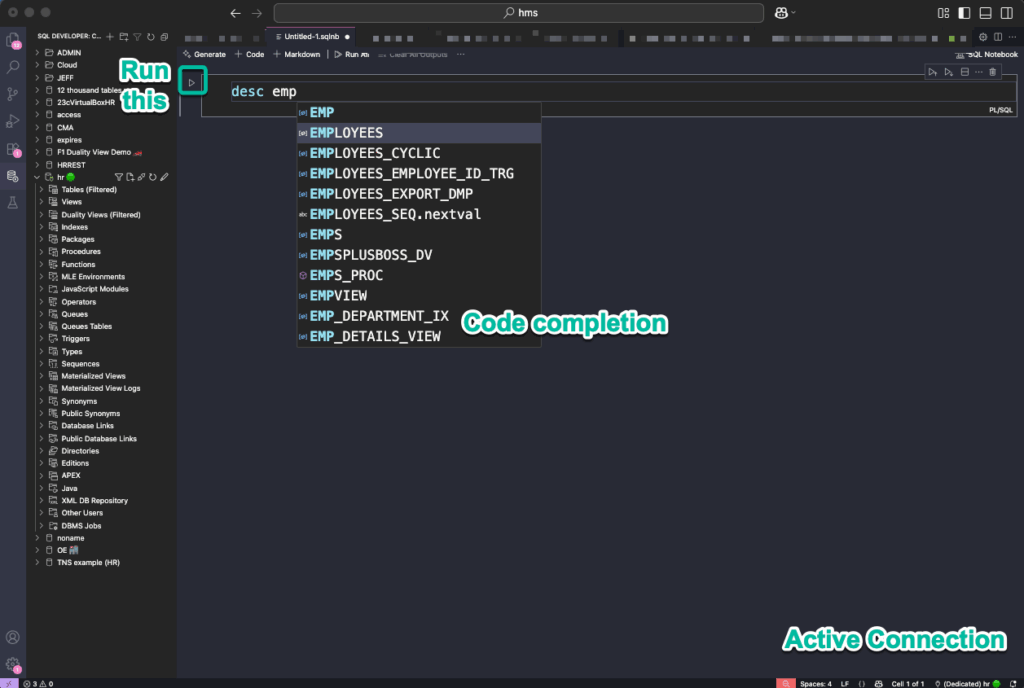
If I let the completer do it’s job, I have a simple DESC command, and it’s text output, as that’s a SQLcl command, vs a SQL command.
Now here comes the fun part…I can use THIS button to add another Code block, and it will go underneath the first block and its output panel.
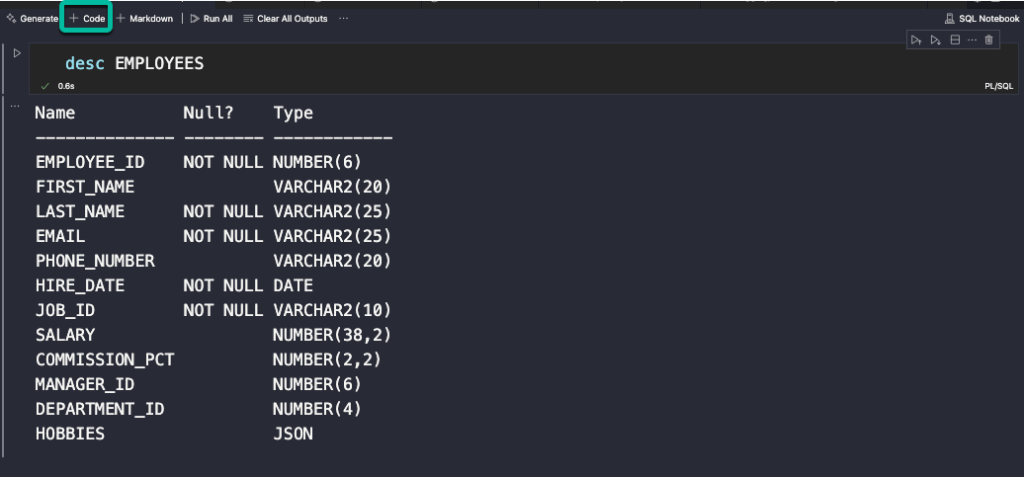
Let’s say I want to learn about my employees, in terms of the types of jobs they have. So with my 2nd code block, I can run a GROUP BY query with an optional HAVING clause.
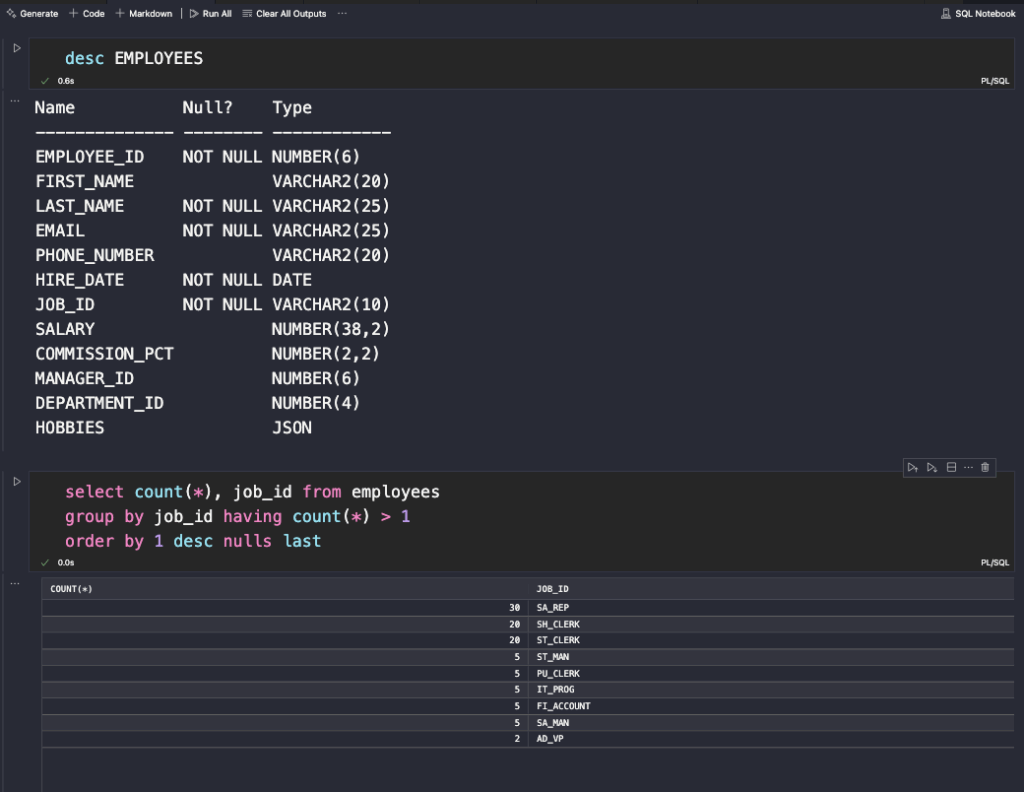
Do you see it?
As Keanu would say, ‘Whoa!’ We now have a vertical, stacking set of code blocks and code output. Contrast this with a SQL Worksheet, where you might have 100 queries, and a single set of Output panels on the bottom of the VS Code desktop, and you can only see 1 query result or script results at a time.
But wait, these Notebooks support Markdown, right? I can simply use the +Markdown button to get a Markdown editor.
So I do my ‘rich content’ work…

And hit the ✅ button, and voila! If I hit the hyperlink, my SQL text is sent to LiveSQL.
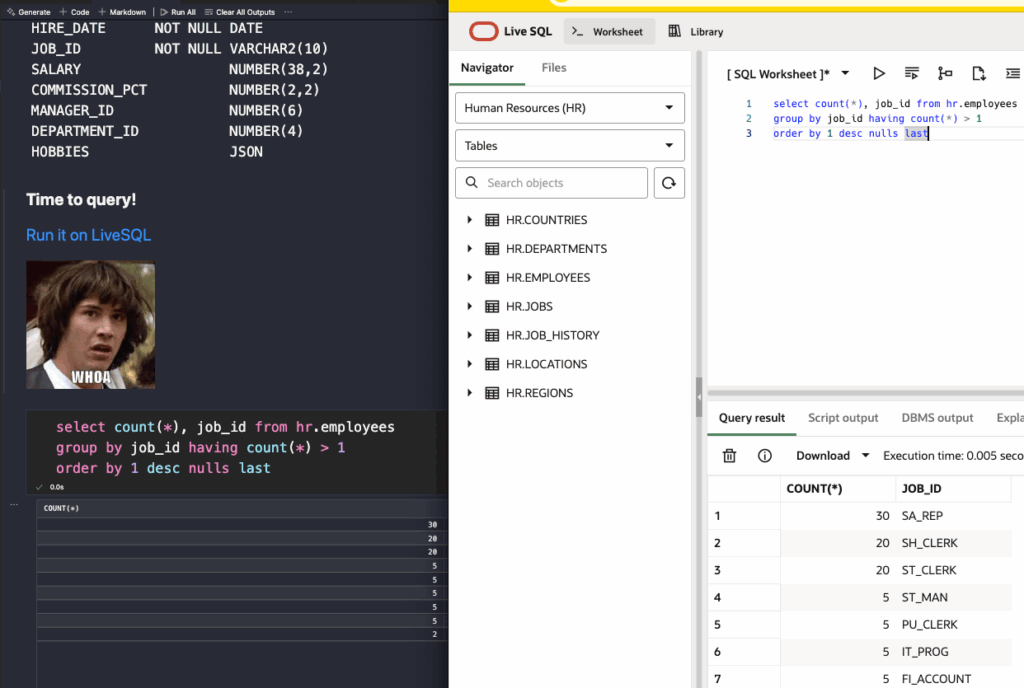
The ‘Run it on LiveSQL’ link generator is available from LiveSQL, and you can even generate buttons if you want.
As you build up your code blocks, you may want to run them one by one, or maybe you want to run everything before or after the current block. That’s what these buttons are for –
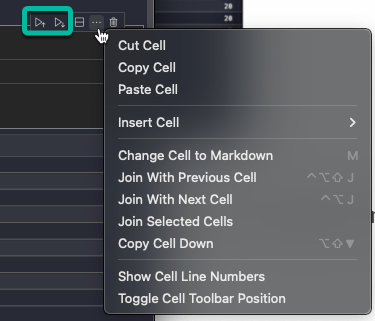
Iterate through as many code blocks and Markdown sections as necessary to do ‘tell your story.’ Once you have your file ready, save it! Anyone using our Extension can use it. Now, they’re queries won’t work w/o a database and data to run it in. But you could give them the ‘Run in LiveSQL’ option for ALL of them.
Summary
This represents a brand new way to work with your Oracle Database as far as SQL and PL/SQL code goes. The simple fact that you can have multiple query result/output panels per editor vs having a single one at the bottom panel in VS Code I think gives serious reasons for you to consider giving it a try.
Your story might be, that you’re trying to figure out a new SQL query. Use a SQL Notebook next time to track your different iterations!