The Object Search was greatly enhanced in version 4.x – go read about that here.
Version 3.2.1 included a few tweaks along with several hundred bug fixes. One of those tweaks was the addition of ‘ALL_SOURCE’ as a selection for the Type drop down in the Find Database Object panel.

Searching the database for your code or objects can be expensive. The ALL_SOURCE view comes in pretty handy when I want to demo how to cancel long running queries or the Task Progress panel – did you know you can manage all of your long running queries here?
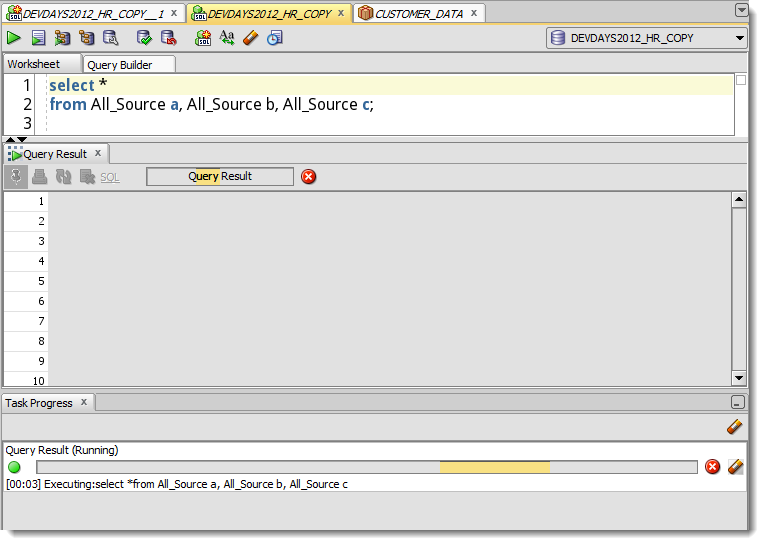
I pretty much hosed our demo pod at Open World b/c I ran that same query but added an ORDER BY b.TEXT DESC to the query and blew up the TEMP space and filled the primary partition on the image. Fun stuff.
Anyways, where was I going with this? Oh yeah, searching ALL_SOURCE can be expensive. So we took it out of the product for awhile. And now it’s back in. If you select the ‘ALL’ field, it doesn’t actually search EVERYTHING, because that would probably be less than helpful. So if you want to search your PL/SQL objects for a scrap or bit of code, use the ‘ALL_SOURCE’ option in v3.2.1
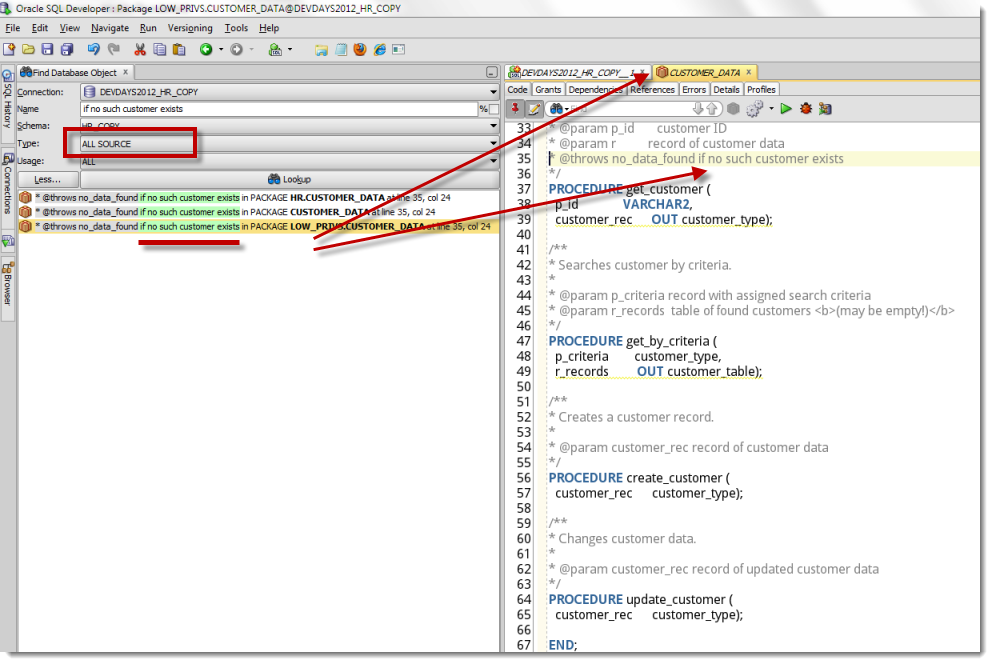
Be careful what you search for. Just like any query, it could take awhile.


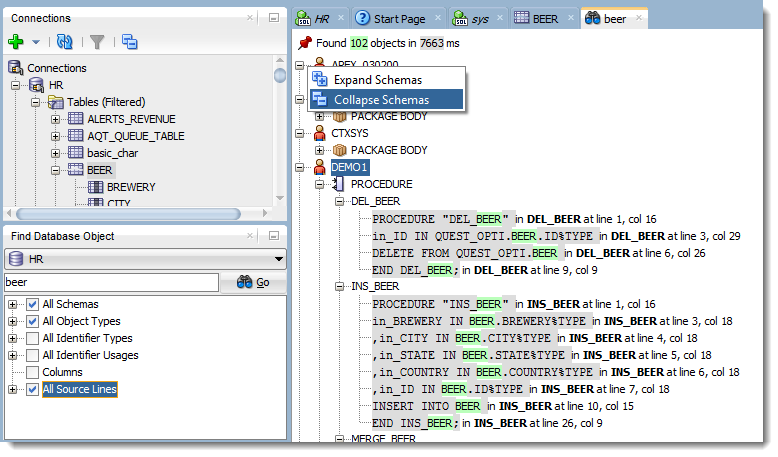



7 Comments
Is there a way to restrict this to the query currently open, on-screen in Developer?
if your code is already open, just use the editor search feature. Ctrl+F
I’ve been using “Find Database Object” for ages and didn’t realise it can do a code search! It doesn’t seem to search in View source however – is there another option I’ve missed?
No, but I think it’s a reasonable progression.
View source is the difficult one to query, but it would be nice to have one place to search for all source. I found an attempt to provide unified search in one of the public reports, but it doesn’t work on all our databases: https://apex.oracle.com/pls/apex/f?p=43135:23:30579664902236::NO::P23_ID:3341
Hello Jeff,
actually you have to click on the search result, no double click.
Could youu explain the ‘Usage’ selection a little bit? II don’t see any difference in result.
Best regards,
Joop
Joop, here’s a write-up on the usage bit. It doesn’t have any relevance when searching ‘ALL_SOURCE’
http://www.thatjeffsmith.com/archive/2012/05/how-to-find-dependent-objects-in-your-plsql-programs-using-sql-developer/
And thanks for the correction on the double-click – you’re right, just a single click does the trick!