Updated June 2015, current for version 4.1
There are too many options in our every day lives. We love asking for more options, but I often find myself being overwhelmed by the number of questions I have to answer before I can accomplish very mundane tasks. Do you want your latte ‘skinny’ or your cappuccino ‘wet?’ Waffle House customers are probably familiar with ‘capped, covered, smothered, & covered’ routine. Do you want a receipt with that?
So what’s the sweet spot between the Spartan-like Notepad, where we have no options, and the current lineup of Republican Presidential candidates, where we have lots of options that don’t do anything? — OK, that was a political joke, and I should refrain from doing these as I am not a comedian.
When it comes to software, you want something that pretty much works out-of-the-box. Just starting it up and using it shouldn’t require several hours of digging through options or preferences to get it to do what you want it to do. I think we’re pretty close to this with SQL Developer. I can’t think of any ‘deal breaker’ option that would put a user down the wrong road right out of the gate. Here’s an example of something I would see as ‘bad’:
Preferences – Database – Advanced – Autocommit: if this were set to ‘True’ out of the box, I would most likely freak out and remove the product immediately. But, some crazy folks out there might think this is a good idea and demand they have this level of control. These people are also probably from an evil parallel dimension where this is necessary to prevent an obnoxious level of object locking, but that’s a different story.
So most things are good out of the box. But.
What options SHOULD you be aware of?
Here are ten that I think deserve your attention. If you need help navigating to any of these preferences, simply start typing their names into the search box. DO NOT HIT ENTER, this will close the preferences dialog.

1. Code Editor – Fonts
You’re going to be typing a LOT. Be sure to set a font that’s pleasing to the eye. I’m a fan of fixed width fonts that support Unicode. There are thousands of font out there to choose from. One to check out are the Droid fonts from Google.
2. Database – Licensing
As much as we would like for everyone to be running Enterprise edition with ALL the database pack goodies, many people are running lower licensed editions of the database. You can disable the Tuning and Diagnostic Packs in SQL Developer to avoid accidentally using and licensing these features in the database. I recommend disabling the packs at the database level to protect yourself, but if that’s not possible then at least do it in SQL Developer. The nice part is you can do so at the connection level rather than neutering SQL Developer completely.
3. Database – Worksheet – SQL History Limit
The number of statements you want saved is defaulted to 100. I think this is probably on the low side. Bump it up to 500 if you want a few days more worth of queries in your ‘backup.’
4. Database – Worksheet – Show Query Results in new tabs
Wouldn’t it be nice to keep around query results from different iterations of your query as you work through it? Enabling this feature will keep your query results open as you execute new queries. Mouse over the ‘Query Result’ labels to see the SQL statement used to populate that grid. Of course the more result sets you leave open, the more memory SQL Developer will need. So be sure to close them when you’re finished.

5. Debugger – Start Debugging Option
Set this to ‘Step Over.’ This allows you to start and run a debug session sans breakpoints. If you leave it at the default, starting a debug session will appear to ‘not work.’ This is because SQL Developer will enter debug mode and run until it finds a breakpoint, breaking condition, or exception. If you have none, it will execute to the end of your program. The ‘Step Over’ option will tell SQL Developer to stop execution at line 1 auto-magically.
6. External Editors
Spend a few minutes and setup your default editors for your JPG, XLS, XML, and PDF files. Please. This will make working with BLOBs much more pleasant. A post all about that here…
7. Shortcut Keys
So here’s a trick: sort by ‘Category’ and scroll down to the ‘Other’ category. I’ve found some of the best keyboard shortcuts are ‘undocumented.’ You’ll find a lot of the fun ones here. My particular favorite is ‘SQL History: Replace with Next.’ Of course if you do not like any of these shortcuts, you can customize them to your liking. Just mind the conflicts!
8. Open Object on Single Click
Good for n00bs, probably annoying to experienced users.
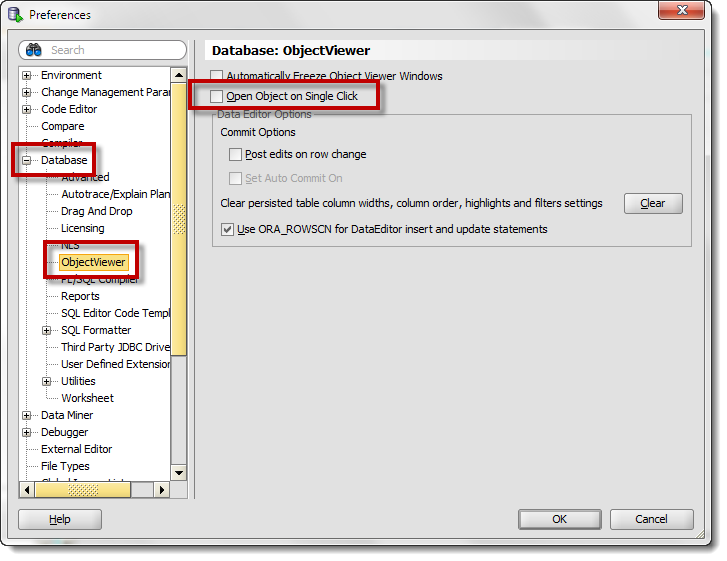
9. Hiding Database Object Types from your Connection Trees
You probably don’t work with EVERYTHING in Oracle – so set your trees to show just what you need. Less scrolling, less searching. More happy.
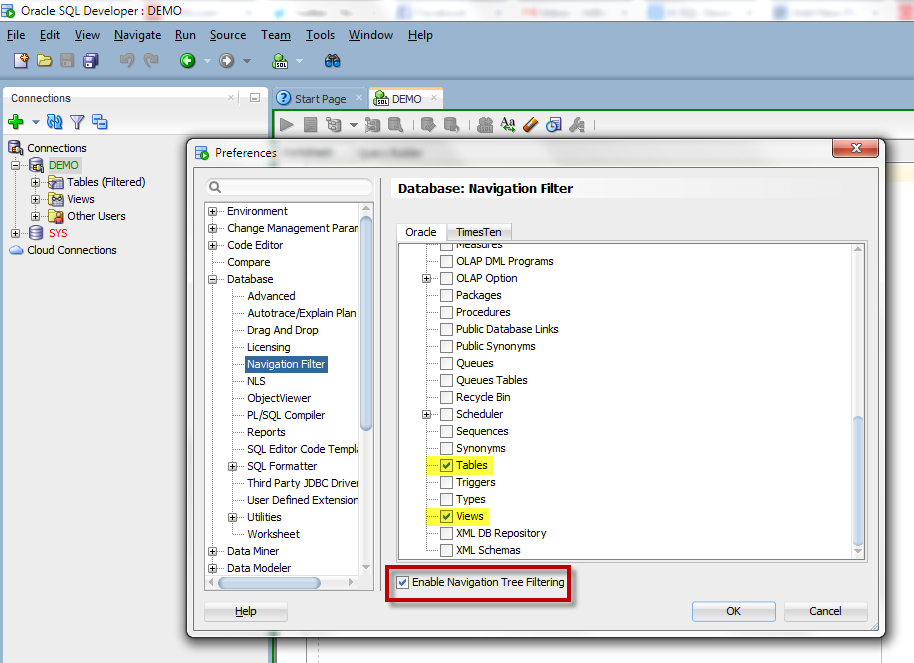
10. Connection Script Startup
Don’t care to toggle on DBMS_OUTPUT? Want your script page results in groups of 25? Setup your connection startup script (LOGIN.SQL)
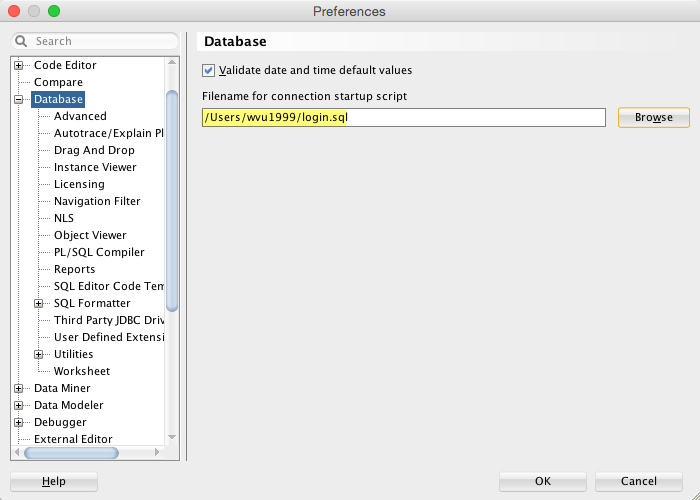
Is that it?
Hardly. I could do an entire hour on just configuring your application preferences. But this is a Top 10 list, so it should give you an idea of what you can control via preferences.
If you need a bonus, check out this post on setting up the automatic code insight behavior. Watch the movie at the bottom of the post for insight on the preferences that affect that feature.


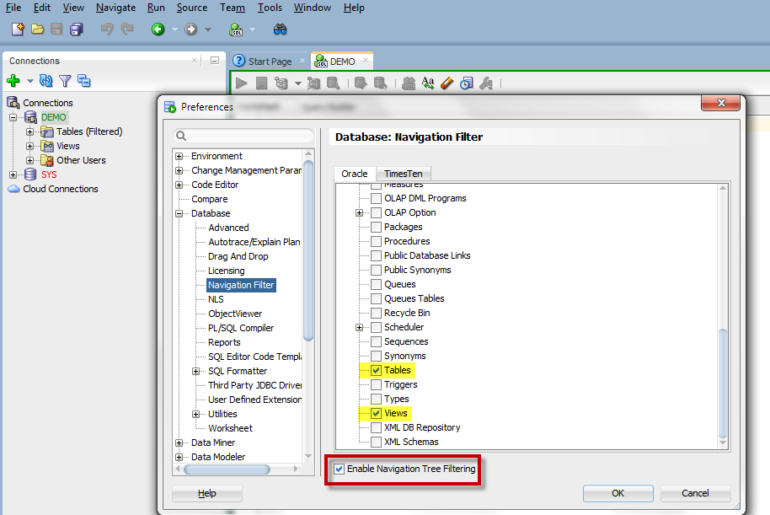






221 Comments
Hi Jeff,
I’m using version: 18.3.0.277
The option in worksheet “Grid in checker board or Zebra pattern”can I change the colors that are used?
Sorry, it’s just on or off…